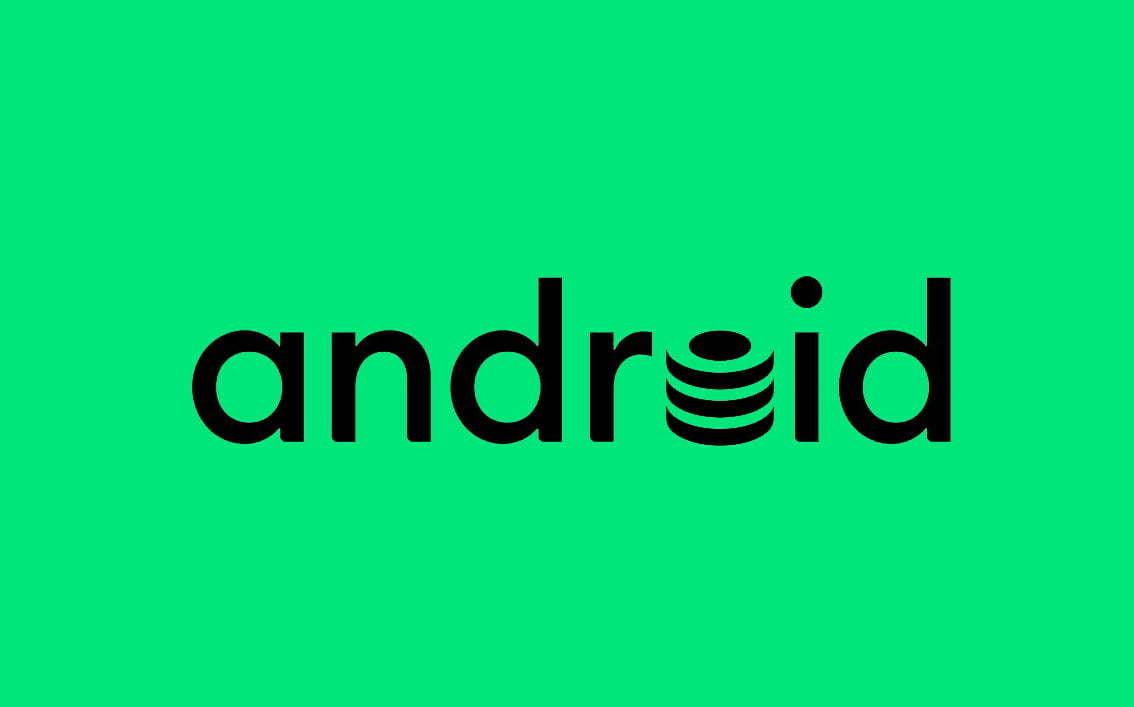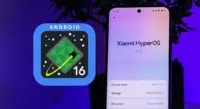Your phone’s capacity is limited and can fill up quickly. Regularly, the apps you use to build new files to store information.
These temporary data files are known as a cache, and cache files take up a reasonable chunk of your Android phone’s storage space. Let’s look at the cache’s purpose, how to clear it out and more.
What are cache files
When you open an app, your phone uses the temporary data stored in cache files to recall the associated information more quickly. For example, Spotify might cache your most frequently accessed playlists so they don’t have to load their list of songs every time you open them.
A cache file is useful to the associated program only, so for instance, Spotify has no use for Instagram’s cache. In most cases it discards the accompanying cache files once an app decides that the stored temporary information is no longer useful. Websites, applications, and games all use cache files to provide you with a faster browsing experience.
Clearing cache benefits
Cache files are critical and you don’t usually have to screw them up. Deleting cache files from your phone manually, however, is often useful.
This can help in a few ways:
- In the short term, clearing cache helps you save storage space on your phone. But this is a temporary solution, since new cache files are created every time you use apps.
- Sometimes, old cache files can become corrupted. When this happens, apps can start experiencing problems. Deleting the corrupted cache files can solve these issues.
- Old cache files can potentially pose security and privacy threats. Web pages cached in your browser may contain sensitive information. If an unauthorized person accessed these files, they could steal personal details.
- If a browser or other app refuses to fetch the latest version of a page, clearing cache can force it to update.
Should You do it regularly?
Now that you know the advantages of clearing cache, you might think on a schedule that you should clear the cache manually. But in reality this is counter-productive. Keep in mind that cache files have the useful function of speeding access to the content you currently use.
That is why deleting old cache files by hand is not a good idea. Android also has a built-in feature to delete unused files, which usually works very well. The key occasions to remove cache files manually occur when:
- An app’s cache files are corrupted, causing the app to misbehave.
- You want to delete files containing personal information to protect your privacy.
- You’re running out of storage space on your phone and don’t want to delete your videos, pictures, and apps.
How to delete cache files on Android
For new versions of Android, the cache files for each device need to be removed individually. Notice that all of the cache is seldom removed. Clearing the cache from a few problematic apps can in most cases solve storage or performance problems.
- Open Settings and select Storage.
- In the resulting list, tap the Other Apps entry. This will take you to a list of all the apps installed on your phone.
- Choose an app that holds a lot of cache files. You can tap the three-dot menu in the top-right and choose Sort by size to see which apps take up the most space. We’ll use Chrome as an example.
- On the app’s info page, tap the Clear Cache option.

That’s all you need to do to clear the cache files for any app on your phone. If you tap Clear Storage instead, you’ll remove all data from the app. This essentially resets it to a fresh state.Advertisement
Older Android versions gave you the option to delete all cached files at once by going to Settings > Storage > Cached Data. From there, simply tap OK when you see the option to delete all cache files.
What happens after clearing cache?
After you clear the cache files, you’ll regain some storage space and the app will continue to work as normal. However, all the data it used to smooth out performance is gone, so it may take some extra time to browse around at first. Over time, the app will build up cache again based on your usage.
Clearing cache files will not force you to log into apps again. You won’t lose data like game progress, browser bookmarks, or similar.
Your Android phone’s storage space is a precious commodity. Clearing unused cache files is a decent way to free up space temporarily or troubleshoot app issues. But it’s not something you should do often, or through unreliable third-party apps.