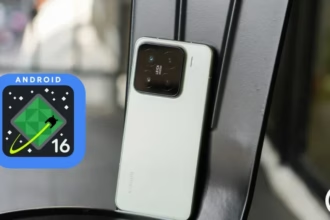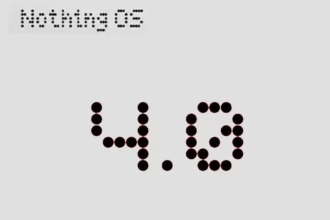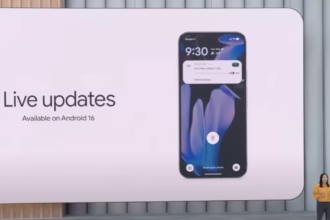Larger batteries are included in the Samsung Galaxy Watch 5 Pro for extended battery life, however incorrect settings can result in problems including quicker battery loss. We’ll give you some cutting-edge advice today to help you fix these issues and increase the battery life of your watch.
Ah, the good old battery life of a smartwatch. You’re left with a pointless wrist adornment if it expires too quickly. Oh, sweetheart, if it goes on for too long! The options are limitless! You won’t need to charge it as frequently, which means you’ll spend less time shackled to a wall socket like a sap. Don’t forget the comfort it will bring you to know that your watch won’t stop working mid-run or mid-call with the boss.
You’ll also have more time to explore all the cool functions your watch has to offer, like monitoring your steps, checking the weather, and even ordering pizza, thanks to an increased battery life (yes, some smartwatches can do that). Don’t choose for a disposable smartwatch, then. Increase that battery life to open up a host of additional wrist-related opportunities!
In our evaluation of the Galaxy Watch 5 Pro, we highlight some of the lineup’s practical features, such as 24/7 health tracking and interchangeable watch faces. Notably, the Pro edition has improved battery life over the standard version. Nevertheless, because they weren’t designed for continuous usage, several default settings could damage the battery. Use our handy instructions to change or disable these options to extend the battery life of your watch.
1. Turn off the always-on display and opt for raise to wake
OLED screens on the Samsung Galaxy Watch 5 series allow for AOD (Always-On Display) feature. However, by enabling this all the time can greatly hurt your battery run time. And since you will always not be looking at your screen, it’s best practice to disable this and instead opt for the raise-to-wake gesture.
To check if the always-on display is enabled or disabled, you can use your watch’s settings or alternatively use the Galaxy Watch mobile app on your Android or Samsung phone.
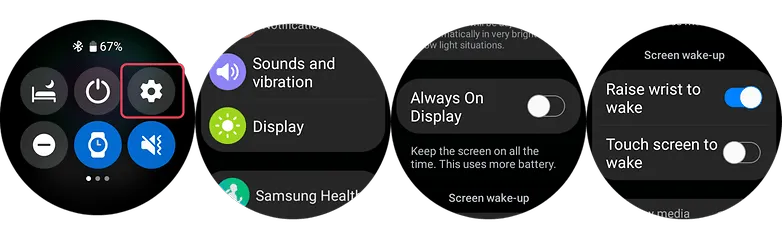
- Swipe down from your watch’s screen and open the Settings.
- Scroll down to find the Display and then tap on Always-On.
- Turn off the AOD.
- Look for Raise to Wake below the Always-On toggle.
- Enable Raise-to-Wake.
2. Shorter screen timeout
Screen timeout is yet another display-related suggestion. Reducing the amount of time your screen is on can increase the watch’s battery life. By setting the screen timeout to the shortest duration possible, which is 15 seconds, you can extend the life of your battery. This may be located immediately below the raise-to-wake toggle in the same settings as display.
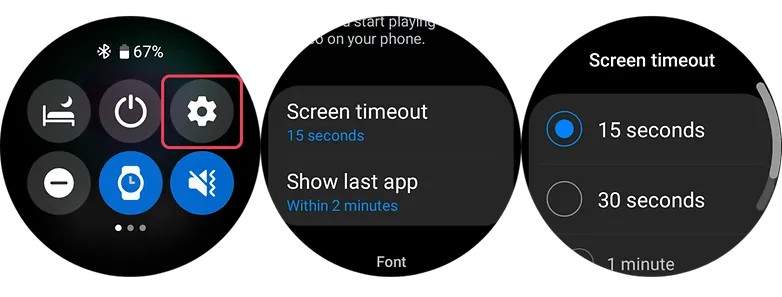
3. Choose darker watch faces
Using watch faces that are black or dark is more in keeping with customisation. The watches come with OLED panels, which means that when projected into the display, black pixels don’t need light, unlike other colors that do.
Choose watch faces with darker layouts to extend the battery life of your device. But, you should stay away from colorful designs, especially those that take up the majority of the screen.
4. Set vibration level to low
Your watch vibrates in addition to sounding an alert whenever it receives one. It is advised that you set the vibration on the lower side because the vibration motor inside the watch normally consumes a significant amount of battery power. This is how to modify the Galaxy Watch 5’s vibration intensity using the toggle that can be found in the main settings.
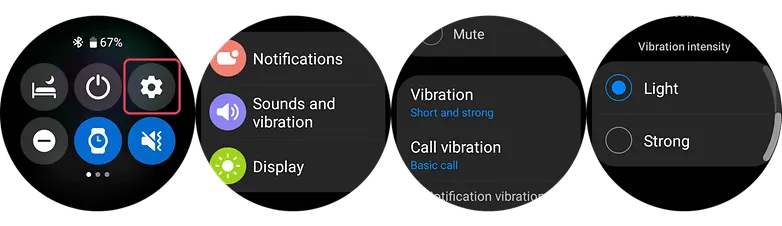
- Go to the Watch’s Settings and look for Sound & Vibration.
- Select Vibration.
- Choose Short in vibration duration option.
- Choose Light vibration intensity.
5. Turn off NFC
Turning off NFC on your Galaxy Watch 5 or Watch 5 Pro could extend the life of your wearable’s battery if you don’t use it for payments or if you primarily use your phone for that purpose. Simply go to your watch’s main settings, select connections, and turn off NFC there to access NFC options.
- Swipe down to access the Watch’s Settings.
- Select Connections.
- Choose NFC option.
- Turn it off.
6. Turn off location
Turning off the location tracker on the Galaxy Watch 5 Pro can help to save battery because the location tracker constantly uses the watch’s GPS sensor to track your location, which can consume a lot of battery power. By turning off this feature, you prevent the watch from using its GPS sensor unnecessarily and therefore extend its battery life.
- Swipe down to access the Watch’s Quick Settings.
- Browse the quick setting until you find the Location icon.
- Turn it off.
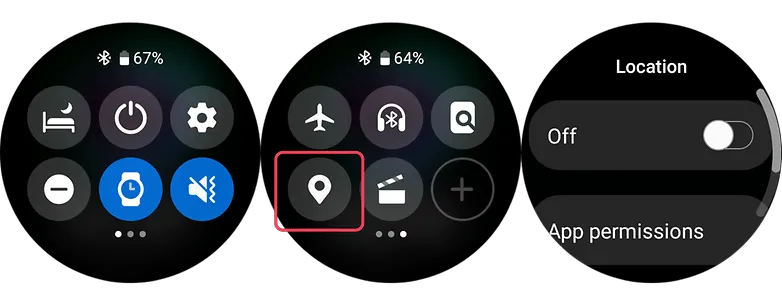
7. Close background and recent apps
Like in smartphones, your watch uses memory and processor resources as well. While Wear OS 3 has evolved to become an efficient and fast operating system, running numerous apps in the background can still affect the day-to-day battery life of your watch. There will be two options to do this on your Galaxy Watch 5.
Clearing background apps via on-screen gesture
- Swipe from the bottom to the top to open the App menu of your Watch.
- Select the Overlapping circles icon at the top center to open recent apps.
- Select the option Close All.
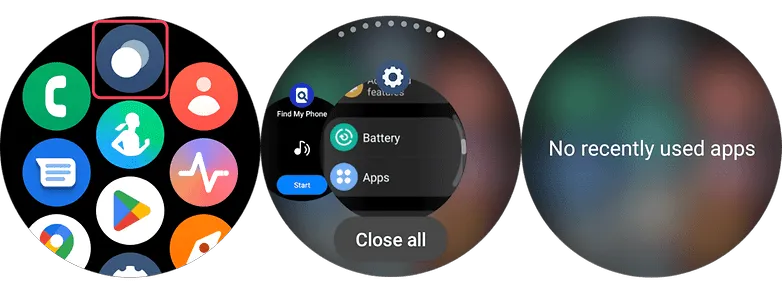
Using the physical key of your smartwatch to close all apps
- Go to your Watch’s settings and scroll down until you see Advanced features.
- Select this and choose Customize keys.
- At the bottom, set short press to Show recent apps.
- Press this back key every time you open recent apps.
- Tap Close All button to close all apps at once.
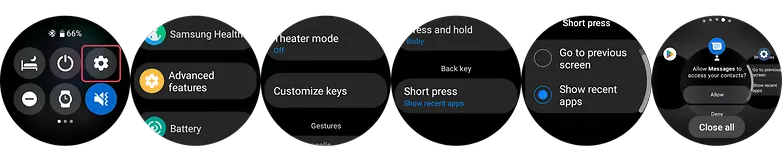
8. Filter notification settings (on the phone app)
You’ll be able to get more screen time by limiting the apps that can send notifications to your watch. Just allow alerts that are essential as you will still be checking your mobile device frequently. On your Galaxy or Android phone, use the Galaxy Watch app to change this.
- Go to your Watch’s Dashboard on your Galaxy phone.
- Choose Watch Settings.
- Tap notifications and select App notifications.
- Filter which apps are essential and are allowed on watch.
9. Charging and battery tips that may fix your Galaxy Watch 5’s battery problems
Using safe and conventional watch care techniques may help to resolve some battery difficulties in addition to adjusting the settings to prolong battery life. Of course, if any issues continue, it is still advised to get your Galaxy Watch 5 examined by a certified Samsung repair facility. Nonetheless, the fundamental steps are listed below.
Avoid charging your Galaxy Watch 5 too much.
Overcharging your Samsung Watch 5 or Watch 5 Pro could reduce its battery life, just like it can with other electronic gadgets. This will result in the watch’s battery life being reduced. It is advised to charge the battery frequently between 80 and 90% rather than 100% all the time.
Clean the charging contacts on your charger or Galaxy Watch
You can make sure that you’re charging the device effectively by keeping the charging contacts clean on the watch and the charger. Debris and dirt can be prevented from being lodged in the contacts by giving them a brief wipe with a clean cloth.
#10. Golden tip: Get extra days of battery with Power saving and Watch-only modes
Using the Power Saving or Watch-only Mode can extend your usage by days or even weeks if your battery is already running low. The connectivity, notifications, processor for battery saving mode, and other functionality other than the time for the Watch-only mode will all be restricted by these on your Galaxy Watch 5 (Pro). With the watch functionality, this last feature can provide you with up to 30 days.
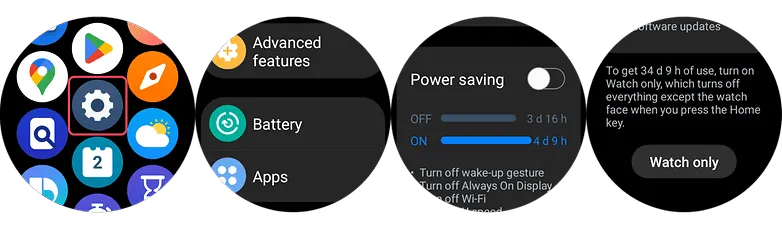
- Swipe up on your Watch to open the App Menu.
- Go to the Settings and scroll down and tap Battery.
- Toggle on Power saving or Watch-only mode.
Please be advised that to turn off the Watch only mode, you can either press and hold the Home key or charge your watch.