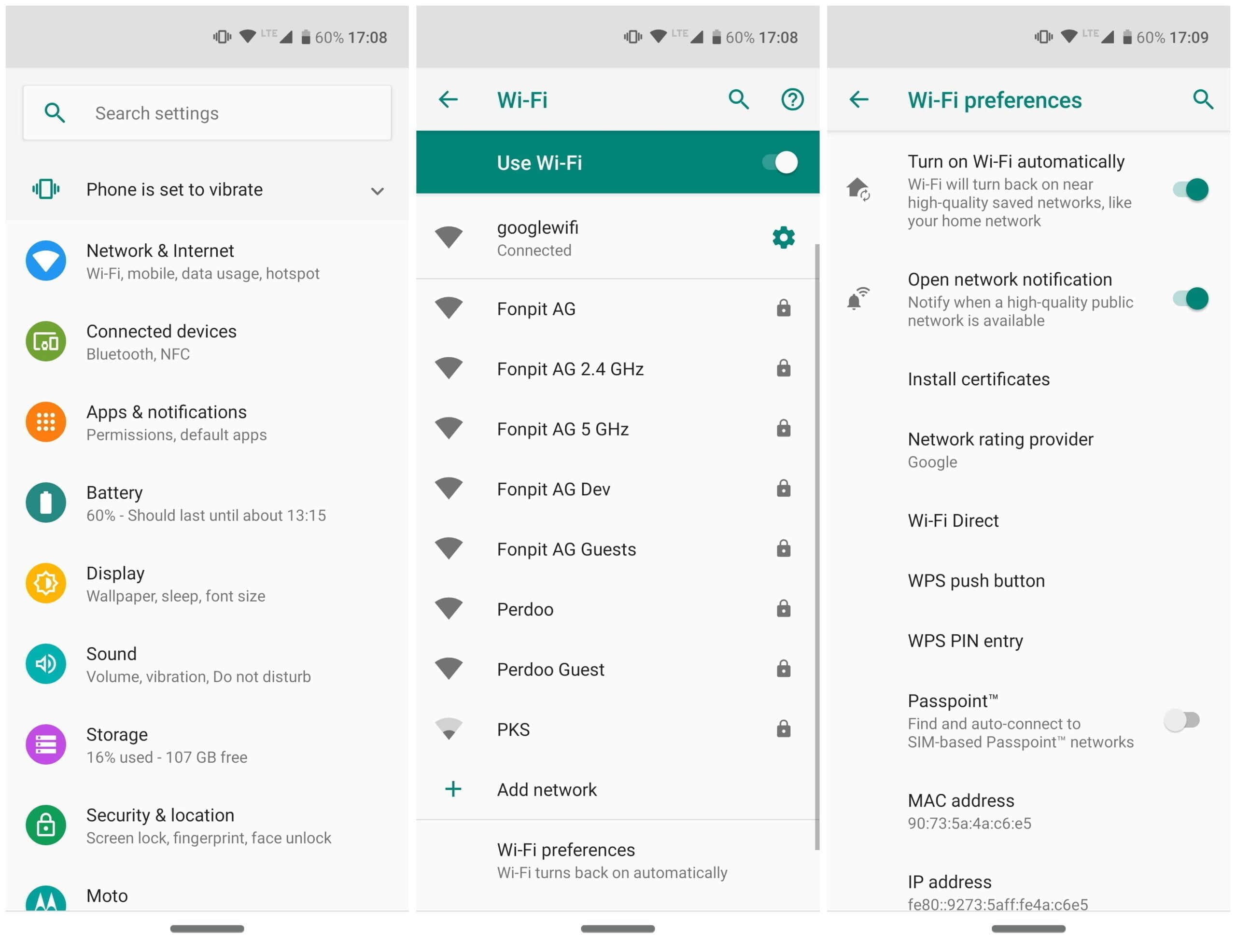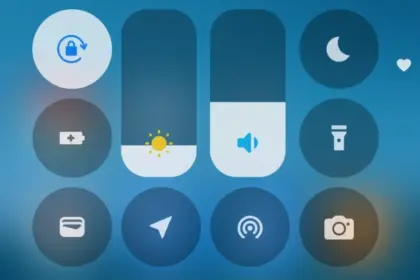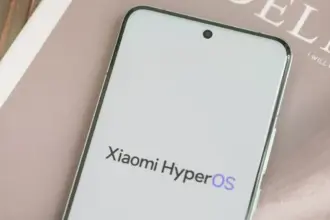On our Android smartphones, the list of settings and features is very comprehensive and most of them either just pass by unnoticed when we see them, or we happily ignore them. One of those was Wi-Fi Direct, but we will clarify to you what it is and why you should use it. Click here to set it up.
What is Wi-Fi Direct?
When anyone discusses Wi-Fi most people would think about browsing the internet instantly, but there is more to it than just that. Wi-Fi Direct is a certificate issued by the Wi-Fi Alliance of more than 600 members, including Apple, LG, Intel , Microsoft and Dell. These days a range of devices are compliant with Wi-Fi Direct – most notably smartphones , laptops and digital cameras. One of the first smartphones to have this feature was the Samsung Galaxy S (launched in 2010), and as for Android 4.0 Ice Cream Sandwich, all Android smartphones have this feature included native.
Wi-Fi Direct can be regarded as a kind of second-generation Wi-Fi, as it allows compatible devices that do not have their own internet connection to create a connection between them (hotspots, modems or routers). You can create a wireless network between multiple devices, thanks to Wi-Fi Direct. Additionally, in conjunction with Miracast, you can use Wi-Fi Direct to screen on another device with a monitor. Wi-Fi Direct’s newest generation is also compliant with NFC.

Why should you use Wi-Fi Direct?
As already mentioned, Wi-Fi direct allows devices to connect to one that does without their own internet connection. In the case of Android smartphones and tablets, you can connect them and pass files easily without the cable hassle. So, is Wi-Fi Direct just a glorified Bluetooth version? Oh , yeah, yes and no. The benefit of using Wi-Fi Direct over Bluetooth is that the range and upload rates of Wi-Fi are considerably greater than those of Bluetooth. So in short-use Wi-Fi Direct to send files from one device to another, if you want a better way.
Set up Wi-Fi Direct
Each Android smartphone that uses Android 4.0 and above has Wi-Fi Direct features (some very rare exceptions are available). Although the user interfaces of the systems can differ, setting up this functionality for all devices is relatively easy and standardized. At the moment, Wi-Fi Direct does not allow file transfers natively, so you will need to install a third-party plugin. We suggest “Send Wherever”
To turn on Wi-Fi Direct, go into Settings -> Connections -> Wi-Fi then tap on the >Wi-Fi Direct tab at the top. Your smartphone will start scanning for devices that you can connect to.
Unlike with Bluetooth, there is no button or anything that you need to tap to turn Wi-Fi Direct on. Wi-Fi Direct is enabled the moment you have a stable internet connection. This doesn’t mean that Wi-Fi Direct is on all the time. Your smartphone only starts scanning for nearby devices to connect to when you tap on the Wi-Fi Direct tab.
Important: You also need to turn on Wi-Fi direct on your laptop, television, printer, or whichever device you are connecting to as well as having activated it on your smartphone using the steps above.