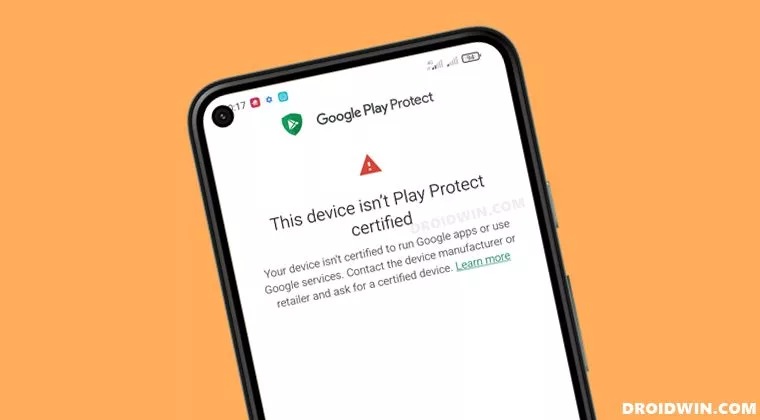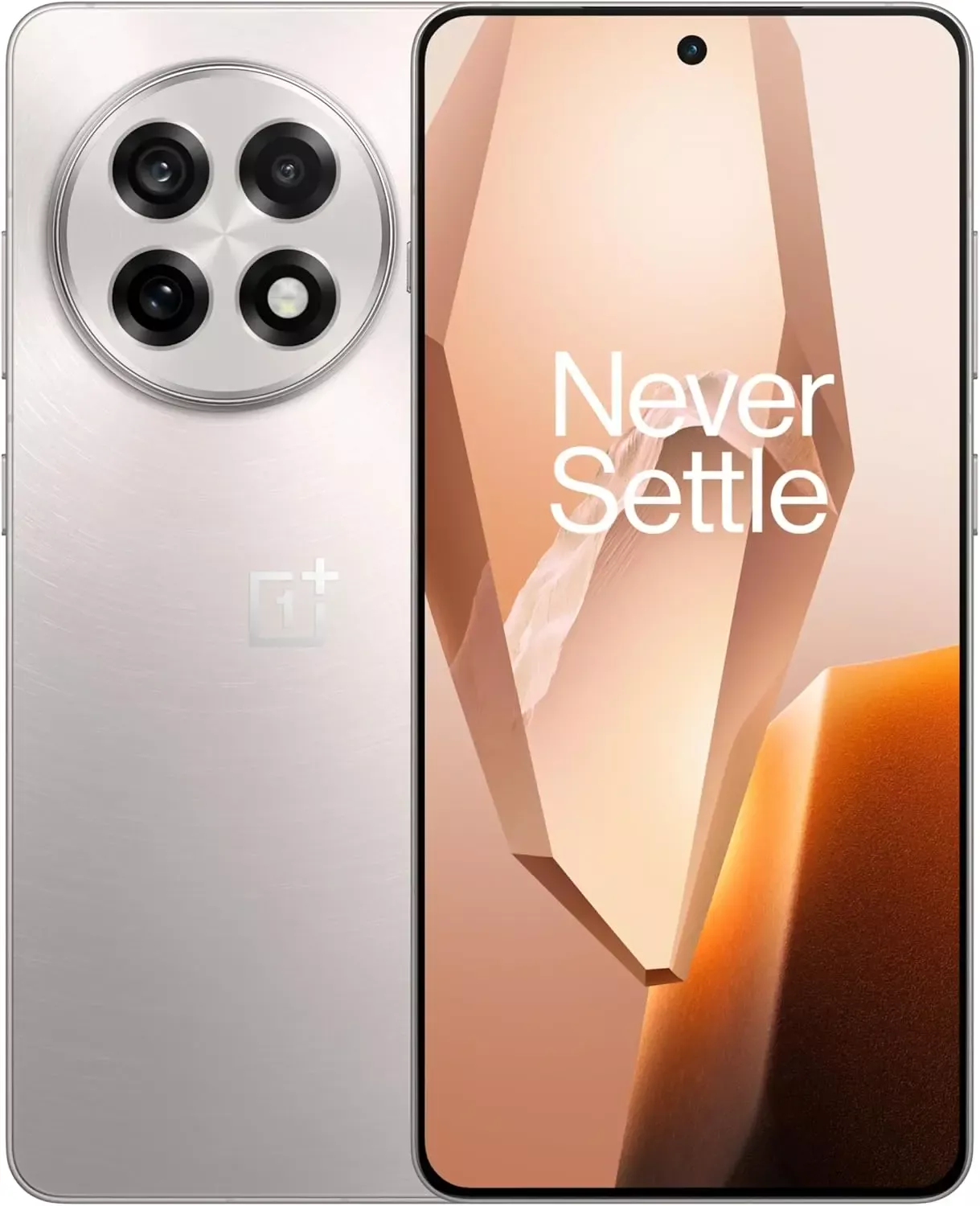An Android phone stands apart in the market thanks to customization and the freedom to do anything with it. You can replace the phone’s stock UI with a custom ROM if you don’t like it. Once more, if your manufacturer has stopped providing updates for your phone, you can try out custom ROMs that are powered by the newest version of Android. You therefore have significant customization options and control over your smartphone in both situations.
However, a developer of a modified ROM must register the ROM with Google. The device will not be able to use any Google services, including Google apps and services, if it is not registered with Google.
When a device has an unregistered custom ROM installed, they get the “This Device Isn’t Play Protect Certified” error. Now, if you are one of those struggling with such an error message, this article will help you. Here, we have listed how you can fix this. So without any further ado, let’s get into this.
You need to follow the steps for this in a systematic manner. It is exactly as we have mentioned below here. Do not skip any of these steps, and ensure one step is complete before moving to the next one.
How to fix This Device Isn’t Play Protect Certified Error On Custom ROMs?
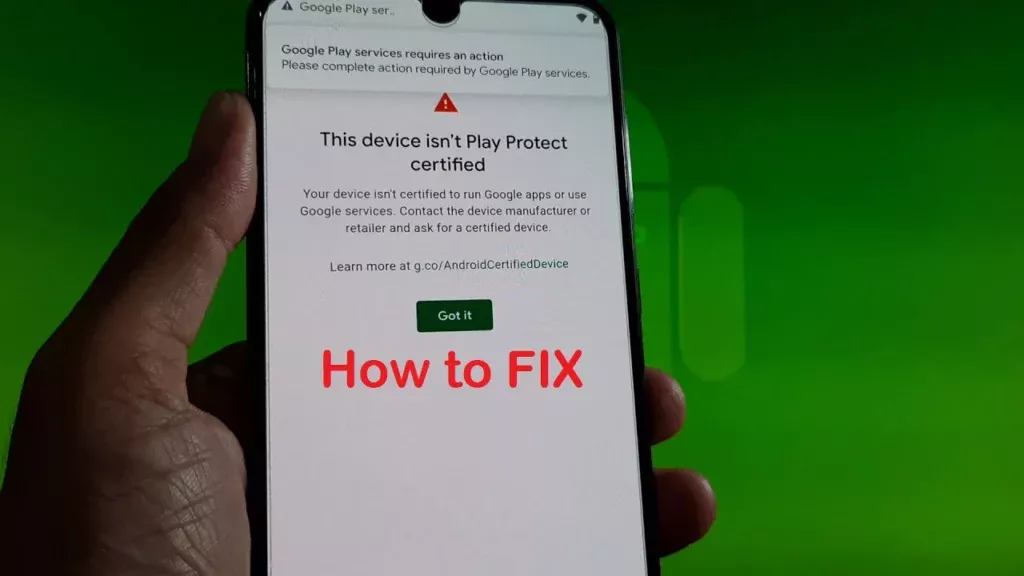
Install Android SDK:
Download and extract the Android SDK Platform Tools on your PC. Depending on your PC’s OS, download it for Windows, Mac, or Linux. It will be a zip file. Once you have it, extract it in any preferred location. Now, you need to enable USB debugging on your smartphone for that.
Enable USB Debugging:
This step is essential if you want your PC to recognize your device when connecting it via USB in ADB mode.
- Open up the settings menu on your phone.
- Navigate to About Phone > Build Number. You need to tap on the Build number 7 times. You will see a pop-up on your screen that reads, “You are now a developer.”
- Now go back to Settings and Open up System.
- Navigate to Advanced > Developer Options > Enable USB Debugging.
And that’s it. Your smartphone is now ready to take in ADB shell commands.
Find Device ID:
Obtaining the device ID used to be a challenging task; users would frequently need to root their phones in order to obtain this data. But that is no longer the case. The Google Play Store offers a program called Device ID that you can download. When you launch it after installation, the device ID details will be visible. After noting the device ID, proceed on to the following action.
Register Your Custom ROM:
You must visit the Google Device registration page for the final registration process.
- Click on this link to go to Google’s Device registration page.
- Sign in to your account here.
- Now type in the device ID under the “Google Service Framework Android ID” section.
- Verify the captcha and then click on the Register button below it.
- Wait for an hour, and your device should be registered successfully.
Once the registration is complete, your Custom ROM will also be registered, and you won’t see the “This Device Isn’t Play Protect Certified” error on your screen anymore. If you have any questions or queries about this article, comment below, and we will get back to you.