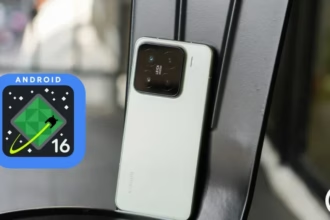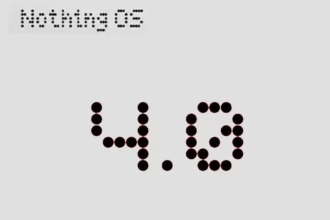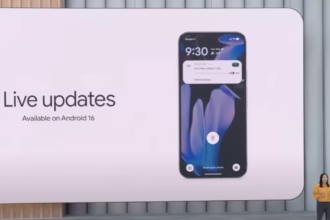Many Android enthusiasts make it a point to root and unlock the bootloader of new smartphones after they are released. Following this, there is often a flood of development in the form of modified kernels, custom ROMs, and other modifications. One may argue that until the shackle (read: “locked bootloader”) has been completely removed, a device’s existence at XDA hasn’t really started. That journey can begin right away for the Nothing Phone 1 community!
You’ll be happy to learn that the Nothing Phone 1’s bootloader can be unlocked in a matter of seconds, and rooting your smartphone only takes a few minutes. If you’ve ever rooted and unlocked the bootloader of a non-carrier Google Pixel or OnePlus handset, you shouldn’t have any trouble doing so on your elegant Nothing Phone 1. Here is a tutorial to help those of you who need a refresher on the procedure.
Since the Nothing Phone 1’s kernel sources and device tree are already available for download, it was inevitable that aftermarket development activity and custom customizations would begin to increase for the gadget. However, in order to boot any third-party software, you must first unlock the bootloader. How to begin going is as follows:
Unlock the Nothing Phone 1’s bootloader
- Open the Settings app on your Nothing Phone 1.
- Tap on About phone.
- Locate the section named Software info and tap on it.
- On the next screen, tap on the Build number 7 times until it says you’re now a developer.
- Go back to the main Settings page, tap on System, and near the bottom of the list, you should see Developer options. Tap on it.
- You should see an OEM unlocking option. Enable it. For security purposes, it may ask you to input your lock screen PIN/password if you have one set.
- Scroll down a bit until you see USB debugging. Enable it as well.
- Plug in your Nothing Phone 1 into your PC/Mac/Chromebook. Make sure you have the latest version of ADB and Fastboot binaries installed.
- Now open up a terminal window/Command Prompt instance and enter the following command:
adb devices - If you see your device’s serial number and it says “authorized,” then you’re good to go. If this is your first time setting up ADB for this device, then you may see a prompt on your phone to enable USB Debugging for your PC. Grant it permission.
- If you’re having trouble getting your Windows PC to recognize your device, try installing the latest Android USB Drivers.
- Now, reboot to the bootloader menu. You can either do this by holding the power and volume down buttons while booting up, or by entering the following ADB command:
adb reboot bootloader - Once you’re on the bootloader menu, you’ll now have to switch to using fastboot command to communicate with your device. To unlock the Nothing Phone 1’s bootloader, enter the following command:
fastboot flashing unlock- In case you need to flash low-level firmware partitions like the bootloader images, you will have to execute another command afterwards:
fastboot flashing unlock_critical
- In case you need to flash low-level firmware partitions like the bootloader images, you will have to execute another command afterwards:
- You should now see text on screen warning you about the potential risks of unlocking the bootloader. On the screen next to the power and volume buttons, you should see some text. Press the volume up key until it says “unlock the bootloader.” Once it says this, press the power button.
- The phone will unlock the bootloader and reboot back to the bootloader menu. This time, the bootloader will show a red warning icon and “unlocked” text.
- Now, reboot your phone back to the Android OS. You can do this by sending the following fastboot command:
fastboot reboot - Congratulations, your Nothing Phone 1 now has an unlocked bootloader! You’ll see a warning message that your phone’s bootloader is unlocked on every boot, but don’t worry about that as it doesn’t affect your day-to-day use.
Rooting the Nothing Phone 1 with Magisk
With an unlocked bootloader, you can now boot modified boot images. For Magisk to work, you’ll need to patch the Nothing Phone 1’s stock boot image.
- Since your device has been wiped earlier, you’ll need to go back and re-enable Developer Options and then re-enable USB Debugging. Make sure your Nothing Phone 1 is still recognized by your PC.
- Download the full OTA package corresponding to the installed software version on the Nothing Phone 1.
- At the time of writing this tutorial, the latest available software for the Nothing Phone 1 is Nothing OS 1.0.2. The full OTA ZIP for this build can be downloaded from here.
- Extract the stock boot image from the OTA package. For more information, take a look the “You have access to the recovery-flashable ZIP file” section our “How to Install Magisk on your Android Phone” tutorial.
- In case you don’t want to download the whole OTA file, you can separately download the boot image from XDA forums. However, to avoid version mismatch and other unforeseen errors, it is always advised to extract the boot image yourself.
- Now that we have the stock boot image to patch, push it to your device with this command:
adb push <path_to_file> /sdcard/Download - Download and install the Magisk app on the Nothing Phone 1.
- Open the Magisk app and tap on the Install button.
- Choose Select and Patch a File. A file manager will pop up.
- Select the boot image that you pushed earlier and let Magisk patch it.
- Pull it off your phone with this command:
adb pull /sdcard/Download/magisk_patched_[random_strings].img - Reboot the Phone 1 into the bootloader:
adb reboot bootloader - Flash the patched boot image:
fastboot flash boot /path/to/magisk_patched_boot.img - Reboot the phone:
fastboot reboot - Open the Magisk app and your Nothing Phone 1 should be rooted.