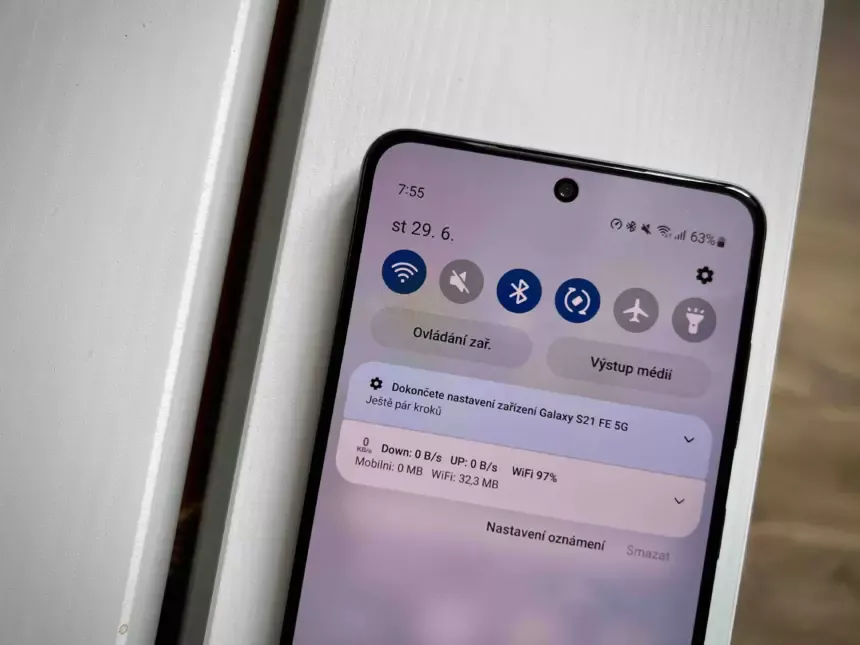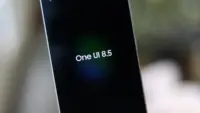This OneUI feature is perfect for fans of Samsung’s everything-but-the-kitchen-sink software strategy. Was one of the Samsung Galaxy phones’ best-kept secrets just revealed by a Reddit user? The most well-known aspect of OneUI, the software launcher that runs Samsung phones, is how many functions it has. Some of them are so buried or too many that you won’t utilize them at all.
The best hidden feature award can go to a new discovery. The function, known as “Connectivity Labs,” can only be accessed by a hidden gesture in the Wi-Fi settings on your phone. That’s cool, isn’t it?
Even more amazing are the features offered by Connectivity Labs, which include developer options, AI-powered mobile data switching, a home Wi-Fi assessment tool, and more. Here are some of the greatest features you should start utilizing, how to access them, and which Samsung models are compatible.
Opening Intelligent Wi-Fi settings
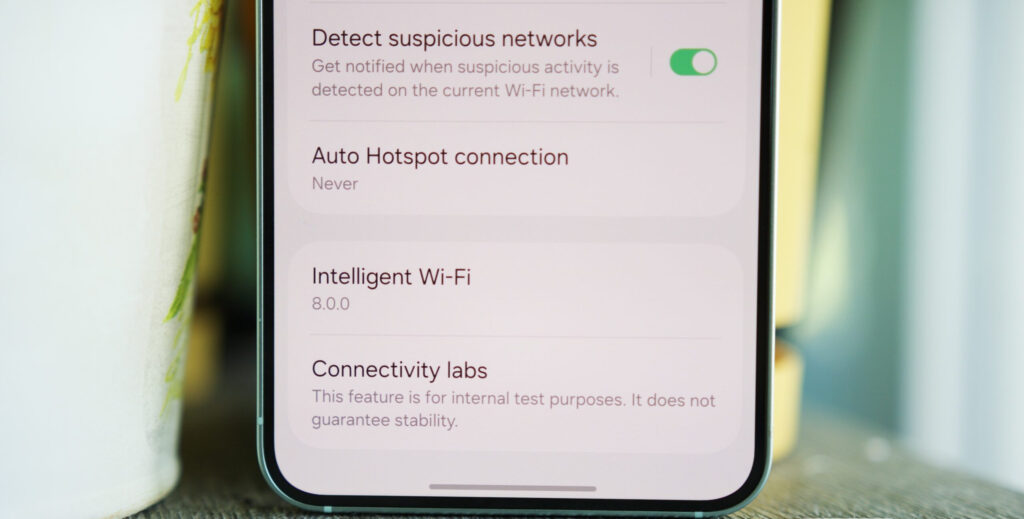
In order to access your Intelligent Wi-Fi settings, you must first launch the Settings app, hit the Connections tab, select Wi-Fi, then tap the three dots in the upper-right corner (to expand options), and then select Intelligent Wi-Fi.
You will then get a list of Wi-Fi alternatives that are adaptable.
Turning on Connectivity Labs
Scroll to the bottom of the Intelligent Wi-Fi page, then tap the software version (now known as Intelligent Wi-Fi 7.0.0) seven times to enable Connectivity Labs.
You should see a pop-up message indicating the number of taps required to activate Connectivity Labs as you continue to tap. The secret menu will then show up at the bottom of the site after that.
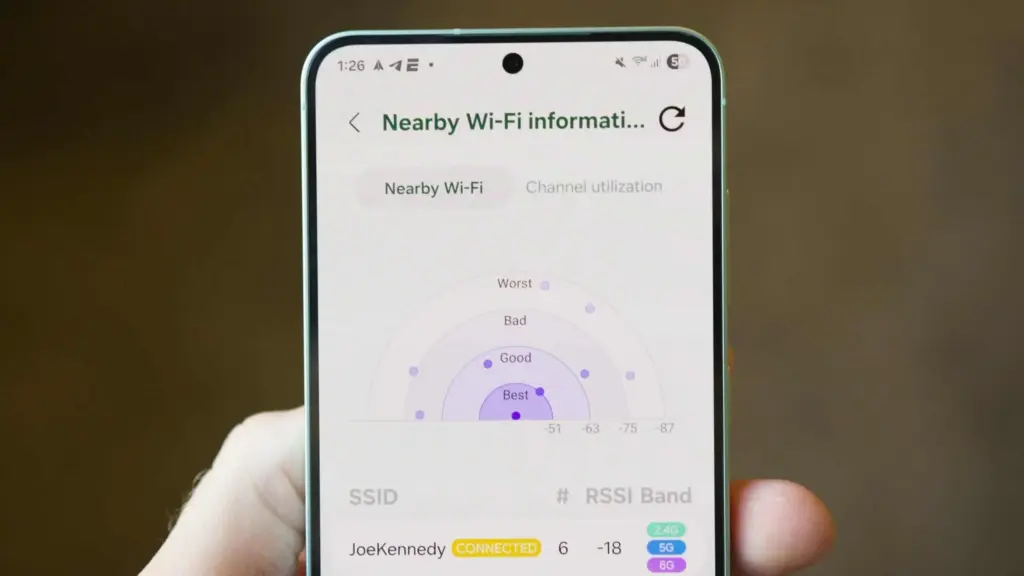
Connectivity Labs
A column of graphs showing the different bands, types, and networks your phone is linked to appears when you first launch Connectivity Labs. Additionally, there is a “Daily Average” ticker that shows how long your phone spends on Wi-Fi each day.
But the bottom half of this page has the main content. A list of helpful internet connection toggles, such as Wi-Fi 7 mode, Wi-Fi handover, network quality information, and more, can be found as you read down.
Although the most of the alternatives are specialized, I’ve been trying with all of them, and three are generally helpful:
- Home Wi-Fi inspection: This feature tests your Wi-Fi signal in real time, displaying connection strength fluctuations as you move around your house. I needed a convenient location for the monitoring hub after I recently placed new video security cameras across my property. After using the Wi-Fi inspection tool, I located a strong signal spot in my office and configured it.
- Switching to mobile data faster: Have you ever had slow internet because your phone was switching between Wi-Fi and mobile data while you were outside of a cafe or office building, for example, and you were on the edge of a public connection? If you select this option, the phone will immediately switch to mobile data if it senses that your Wi-Fi signal is waning. If you have an unlimited data plan, this is a fantastic alternative.
- Wi-Fi Developer Options: One of the most useful settings on this menu is “Nearby Wi-Fi information,” which provides a list of the signal strengths of your nearby networks. When there are several public Wi-Fi networks available, such as at an airport, and you want to know which one will provide the quickest surfing speeds, this can be helpful.
Although I have only touched the surface of Connectivity Labs’ potential, it is evident that there are many helpful tools available to make more exploration worthwhile. I strongly advise spending some time looking into these settings, experimenting with them, and figuring out which ones best suit your unique need for internet connectivity. The amount of control and optimization you may attain without spending any money may surprise you.