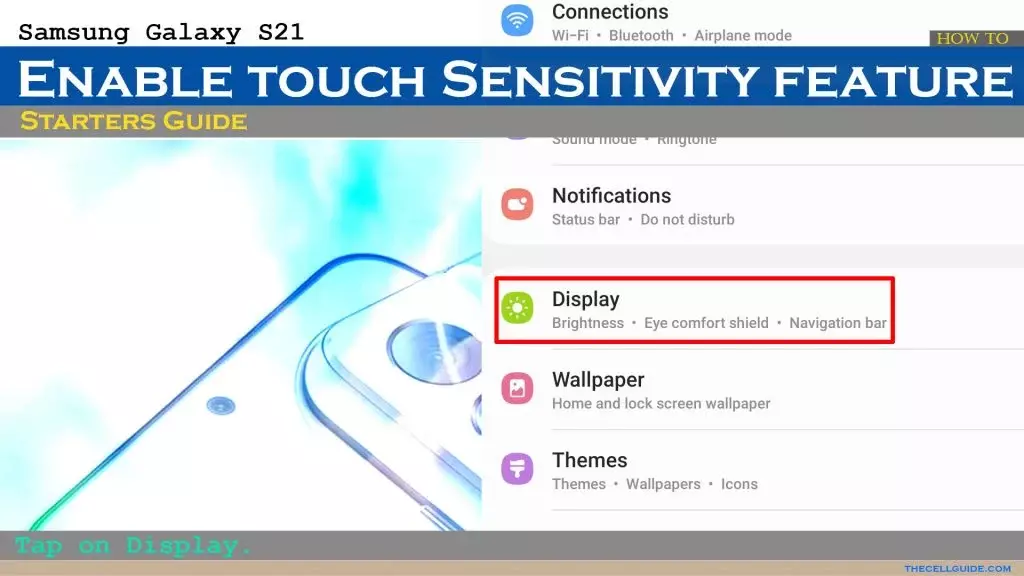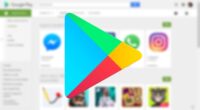To ensure optimal usability, smartphone makers tune the default touch sensitivity. However you might think it’s too low and have trouble with simple navigation. Poor calibration, low refresh rate settings, a thick screen protector, dampness, and other factors may all contribute to it. For your top budget phone, the majority of Android OEMs (original equipment manufacturers) provide pertinent alternatives to improve touch sensitivity.
- Increase touch sensitivity on Android
- Increase touch sensitivity on Samsung Galaxy phones
- Increase display refresh rate
- Increase pointer speed on Android
- Use a high-quality screen protector
- Use phone-compatible gloves
- Let your phone cool down
- Can you use third-party apps to improve touchscreen response speed?
When the touch screen on your Android phone doesn’t respond to your touches correctly, you may expect a below-average experience. Such delays in touch annoy and perplex you. Use the tips below to increase the sensitivity of your Android phone before you trade it in for an iPhone.
Increase touch sensitivity on Android
A screen protector is one of the must-have accessories to protect your Android phone’s expensive display. However, many have noticed a degraded touchscreen sensitivity after applying tempered glass on their Android devices. If you are among them, make a tweak from Settings.
- Open Settings on your Android phone.
- Scroll to Display.
- Turn on the Screen protector mode toggle to increase the sensitivity level.
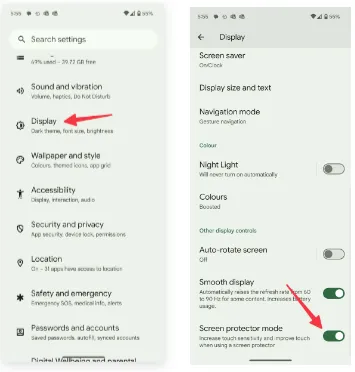
Increase touch sensitivity on Samsung Galaxy phones
We talked about the default Settings menu that’s preinstalled on most Android phones, including the Google Pixel. Samsung uses a different Settings menu on One UI software. If you have one of the top Galaxy phones, use the steps below to change touch sensitivity.
- Open Settings on your Samsung phone.
- Select Display and turn on the Touch sensitivity toggle.
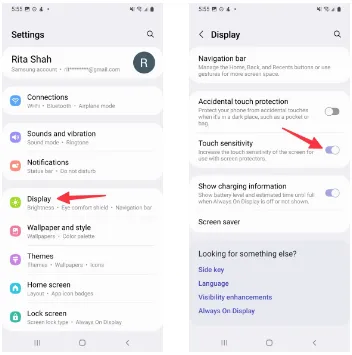
Increase display refresh rate
Did you set your mobile device’s refresh rate to 60 Hz instead of 120 Hz? To increase the battery life of their phones, many people lower the panel refresh rate. Nevertheless, switching back to 60 Hz after being accustomed to a refresh rate of 120 Hz or greater can impair your experience with touch sensitivity. It’s time to switch your Android phone to a high refresh rate.
- Open Settings and go to Display.
- Turn on the Smooth display toggle.
Samsung phones
Samsung users can go through the steps below to increase the refresh rate.
- Launch Settings and scroll to Display.
- Select Motion smoothness.
- Tap the radio button beside Adaptive.
If your LTPO (low-temperature polycrystalline oxide) display automatically adjusts the refresh rate, you can adjust the Developer settings to force the peak refresh rate, which will enhance the quality of your animations and touch responsiveness.
Increase pointer speed on Android
Do you notice lag while using a Bluetooth mouse on your Android phone or tablet? You can change the pointer speed and wheel scrolling speed from Settings.
- Launch the Settings app and scroll to General management.
- Select Mouse and trackpad.
- Use the slider to increase the pointer speed and wheel scrolling speed.
We used screenshots from a Samsung phone. The steps may change on your Android, OnePlus, or Google Pixel phone. On some phones, it’s often a part of the accessibility menu.
Use a high-quality screen protector
Did you buy a screen protector from a sketchy Amazon listing? These below-average screen protectors often cause issues with touch sensitivity even when you increase the touch sensitivity from Settings.
You should stick to reputed names or opt for the official tempered glass from the OEM for your Android phone.
Use phone-compatible gloves
Traditional gloves don’t often play nice with modern smartphones. If your region has snowfalls during the winter, get a pair of gloves that are compatible with your smartphone.
Let your phone cool down
If you use your phone after a long gaming session or recording a lengthy 4K clip, the device temperatures go abnormally high, and you may face issues with touch sensitivity for a while. You may also notice lag with basic scrolling on the homescreen or the web page. Let your phone cool down and use it after some time has passed. The issue is more apparent on phones with poor cooling systems.
Can you use third-party apps to improve touchscreen response speed?
The Google Play Store is packed with third-party apps that claim to improve the touchscreen response speed and sensitivity of your screen during gaming. You should always take such apps with a pinch of salt. They also advertise calibrating the touchscreen to factory settings. Most of these apps are paid and may not work as expected. If you face this issue, get a refund from the Google Play Store.