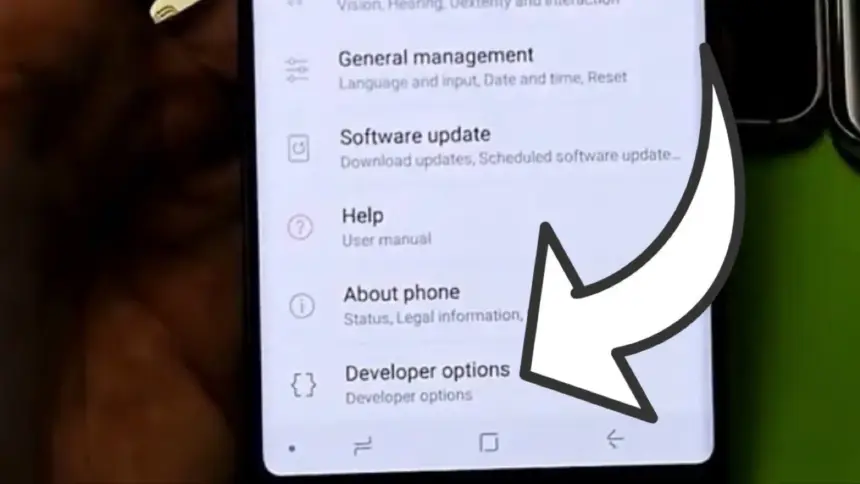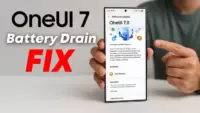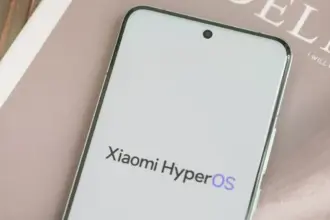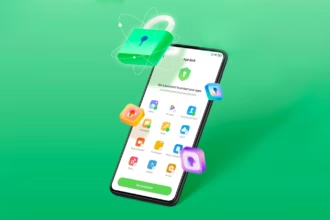Enabling Developer Options and USB debugging is crucial if you want to test apps, get more control over your Android device, or connect your phone to a computer for development. This built-in Android function provides you with the ability to delve deeper, regardless of whether you’re a power user or simply attempting to troubleshoot a persistent issue.
Without requiring root access, we’ll show you exactly how to activate USB debugging and Developer Options on any Android device in this tutorial. We’ll also go over the functions of each feature and when you might require them.
What are Developer Options on Android?
Android’s Developer Options is a secret menu with advanced settings designed mainly for developers. But regular users might also benefit from many of these choices. For instance, you can:
- Speed up animations to make the phone feel faster
- View CPU usage on screen
- Simulate different display sizes
- Force apps into split screen
- Enable USB debugging for data transfers or app testing
By default, Developer Options are hidden, but you can enable them with just a few taps.
What is USB debugging and why use it?
USB debugging allows your Android device to communicate with a computer using Android Debug Bridge (ADB). This is critical for:
- Transferring files and installing apps manually
- Using development tools like Android Studio
- Running shell commands via ADB
- Taking full device backups
- Recovering devices stuck in boot loops or soft bricks
Unless you’re developing apps or using advanced tools, USB debugging isn’t needed all the time. But turning it on gives you more flexibility when needed.
How to enable Developer Options
The Developer Options menu can be accessed by following these steps:
- Open the Settings app on your Android phone.
- Scroll down and tap “About phone.”
- Find the “Build number” entry (you may need to tap “Software information” first on some devices).
- Tap the Build number 7 times. You’ll be asked to confirm your device lock (PIN, pattern, or fingerprint).
- You’ll see a message saying “You are now a developer!”
Once this is done, Developer Options will be available in your Settings.
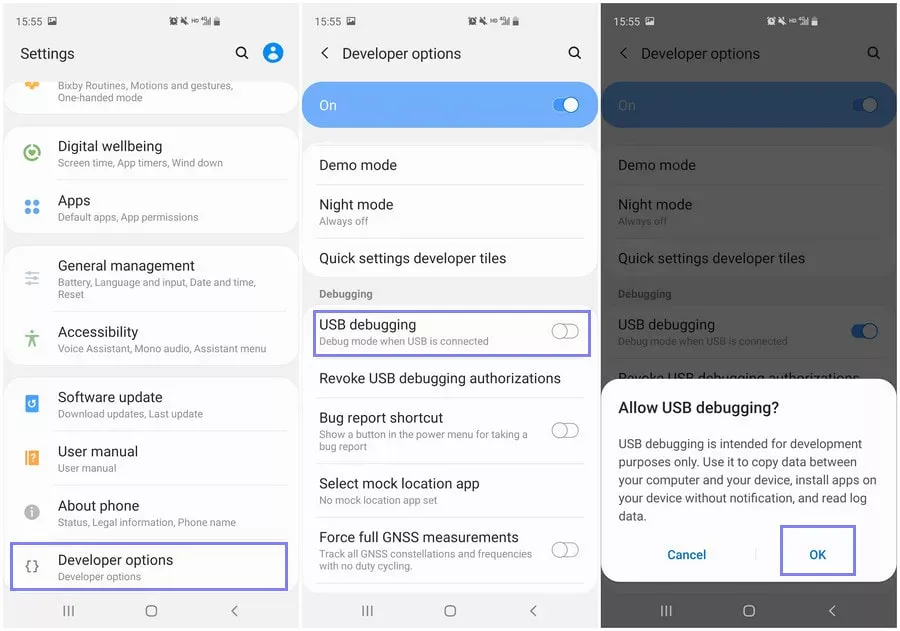
Location of Developer Options by brand:
- Samsung: Settings → Developer options (at the bottom of the main settings menu)
- Google Pixel: Settings → System → Developer options
- Xiaomi: Settings → Additional settings → Developer options
- OnePlus: Settings → System → Developer options
- Motorola: Settings → System → Developer options
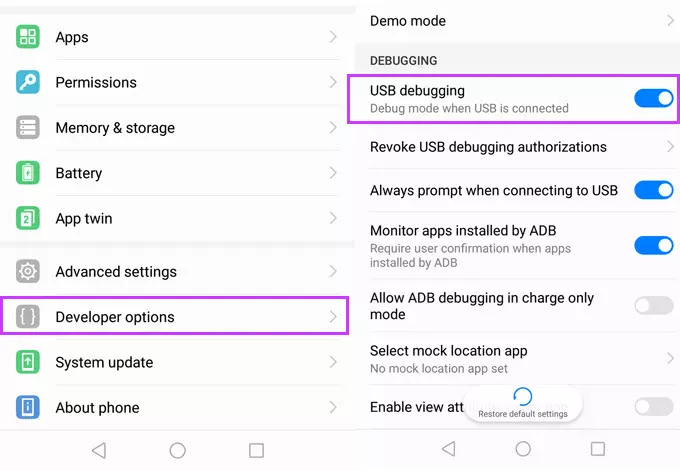
How to enable USB debugging
Now that Developer Options are turned on, you can enable USB debugging:
- Go to Settings → Developer Options
- Scroll down to the “Debugging” section
- Toggle on “USB debugging”
- Confirm the prompt asking if you’re sure
That’s it! You can now use your phone with development tools or perform more advanced actions from your PC.
When should you turn off USB debugging?
If you’re not actively using USB debugging, it’s best to leave it off. Here’s why:
- USB debugging can be a security risk if your device falls into the wrong hands while unlocked.
- Some apps or company policies block access if USB debugging is enabled.
To disable it, just return to Developer Options and toggle it off.
Other useful Developer Options settings
Besides USB debugging, some other features you may want to explore include:
- Window animation scale / Transition animation scale: Set to 0.5x for faster UI response
- Force activities to be resizable: Useful for multitasking and split screen
- Stay awake while charging: Keeps the screen on during testing
- Limit background processes: Improve performance by reducing multitasking
- Show taps / Pointer location: Great for app demos or screen recording
Be cautious while experimenting—many of these options affect system behavior.
Troubleshooting Developer Options or USB debugging
Developer Options not appearing?
- Double-check that you tapped “Build number” exactly 7 times
- Some devices require a reboot afterward
USB debugging not working?
- Try a different USB cable or port
- Make sure “File Transfer” mode is selected via USB preferences
- Check that your computer has proper ADB drivers installed
You may access a robust collection of tools on your Android phone by turning on USB debugging and Developer Options. Although developers are their main target audience, tech-savvy consumers who desire greater control over their gadget might also benefit from them.
These options can improve your Android experience, whether you’re using ADB to transfer files, debug apps, or simply wish to adjust animation speeds. Just use caution when navigating the options, since some settings may have unexpected consequences.
Stay connected with the latest from Droid Tools—follow us on X @droid_tools, like our page on Facebook, check out our updates on Instagram, and follow us on Google News for real-time news, device tips, and mobile tech insights.