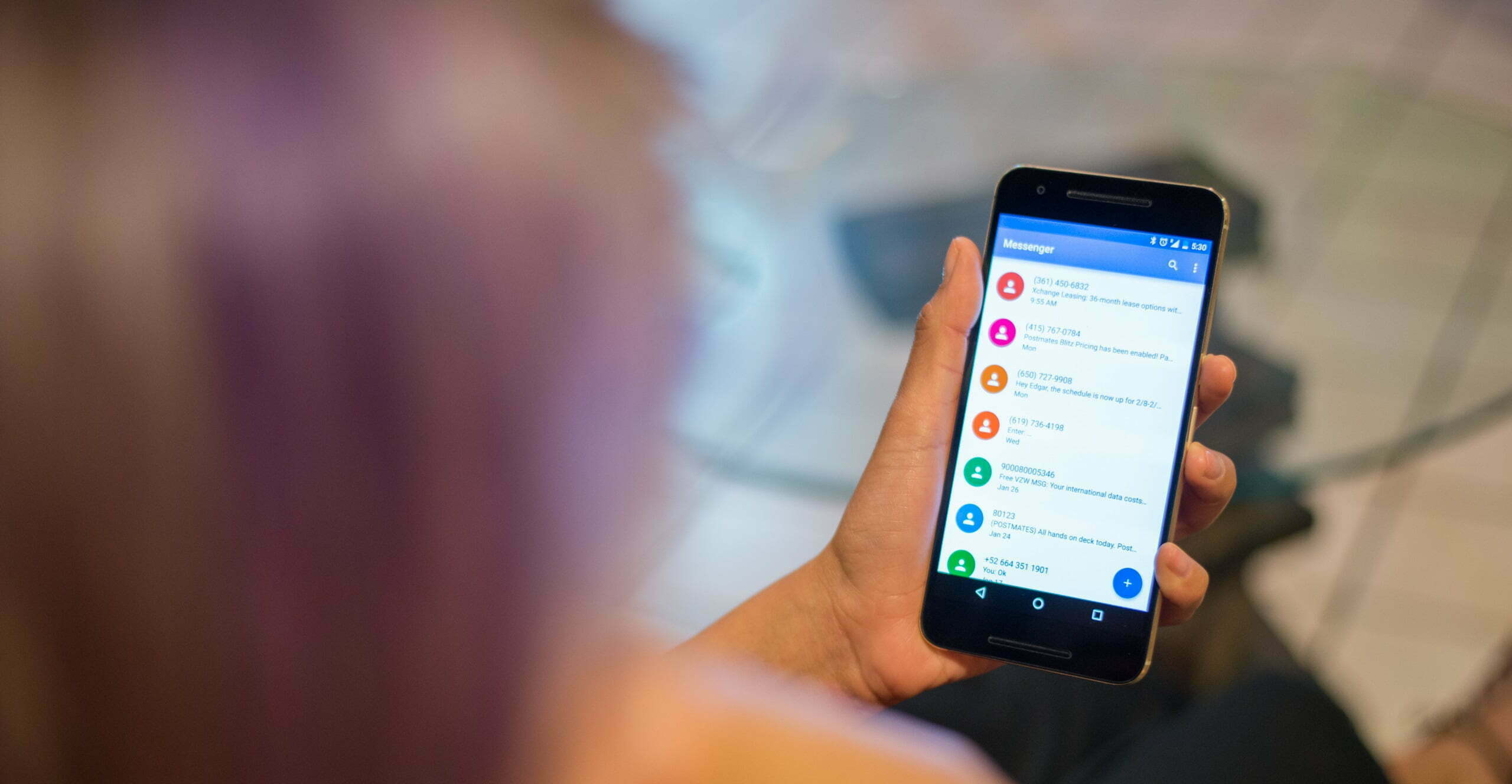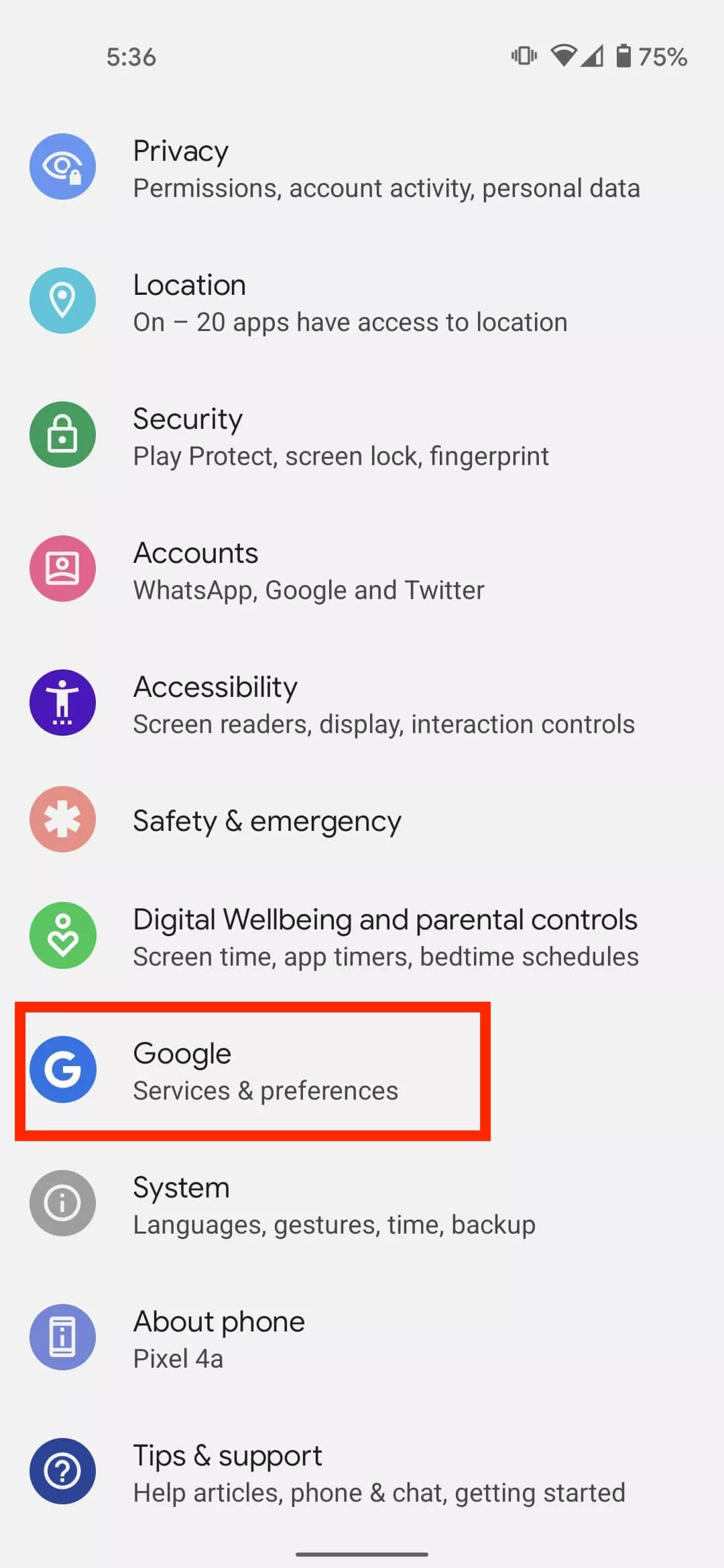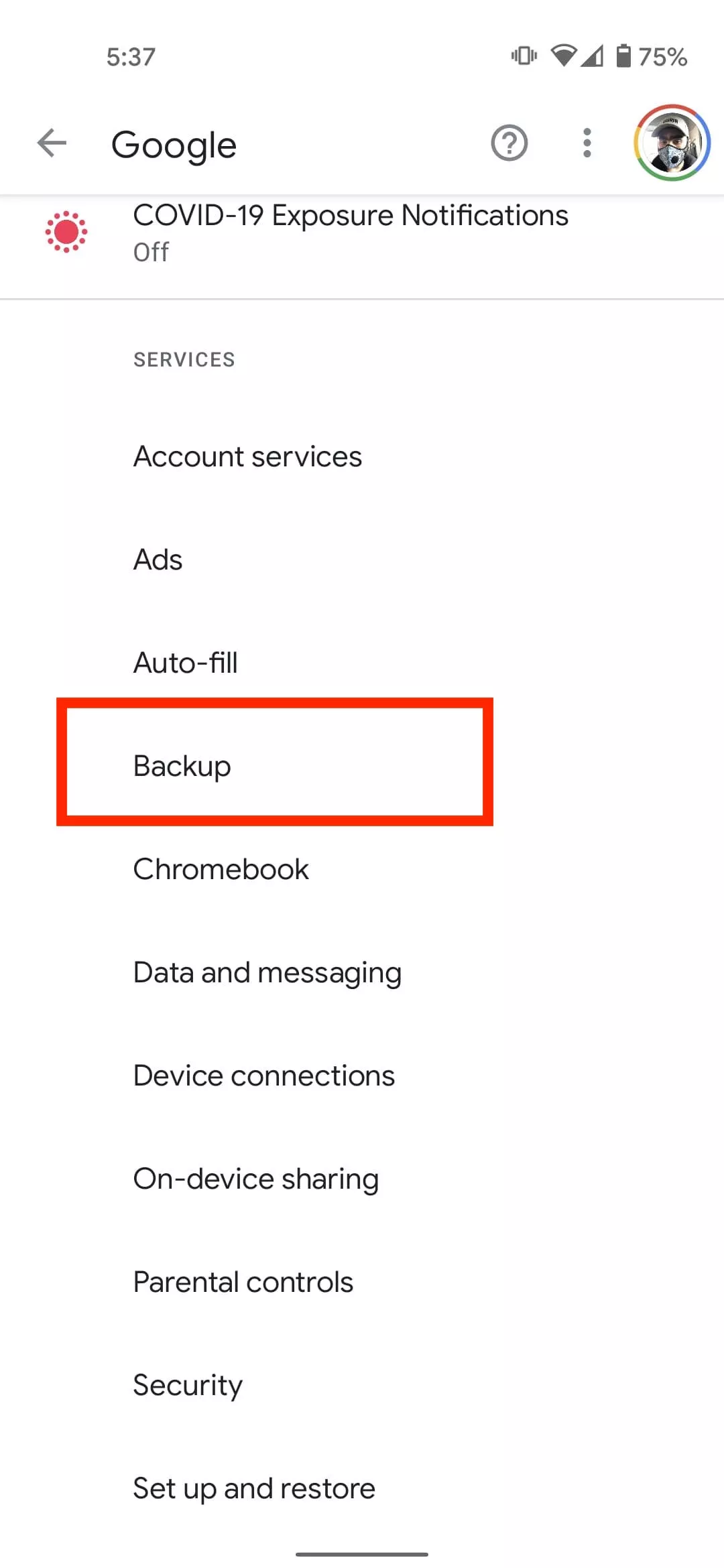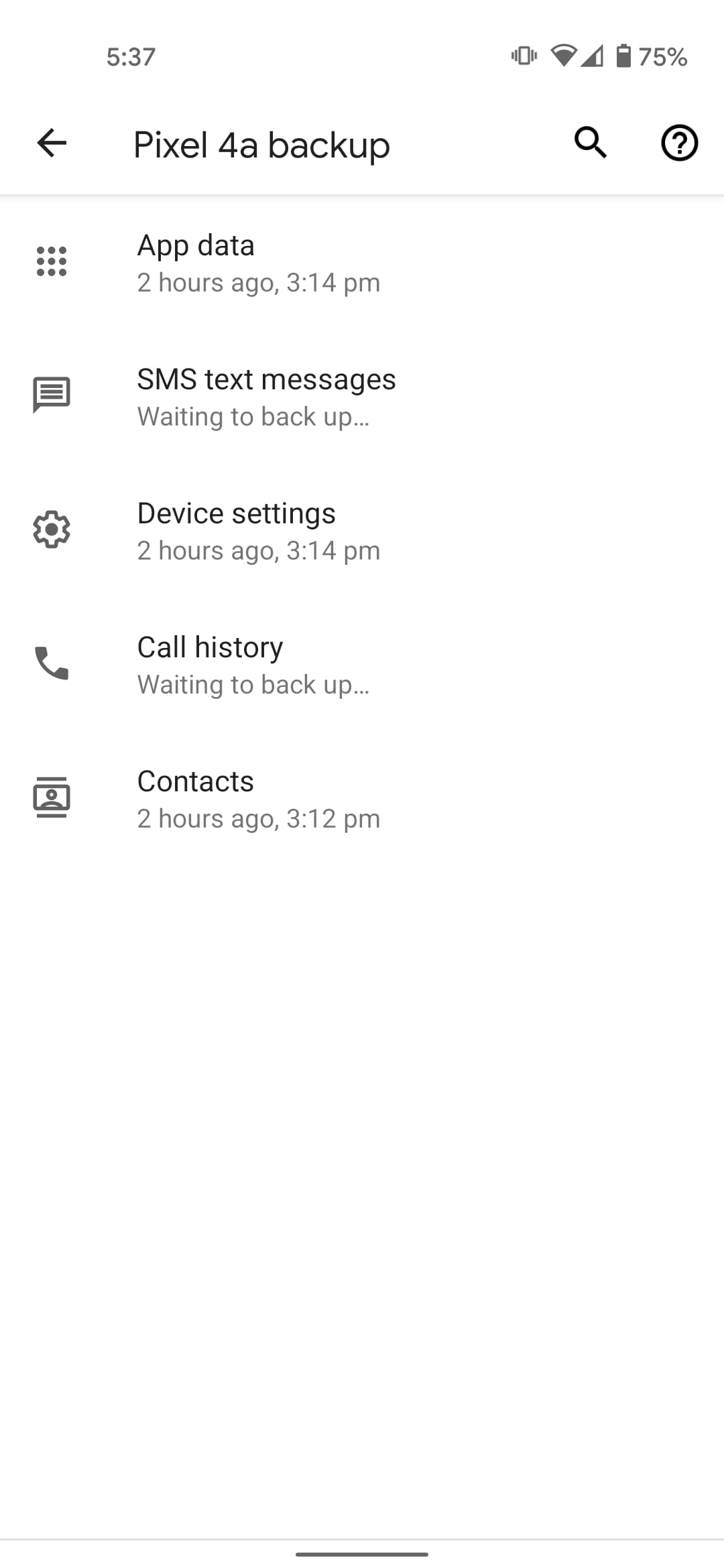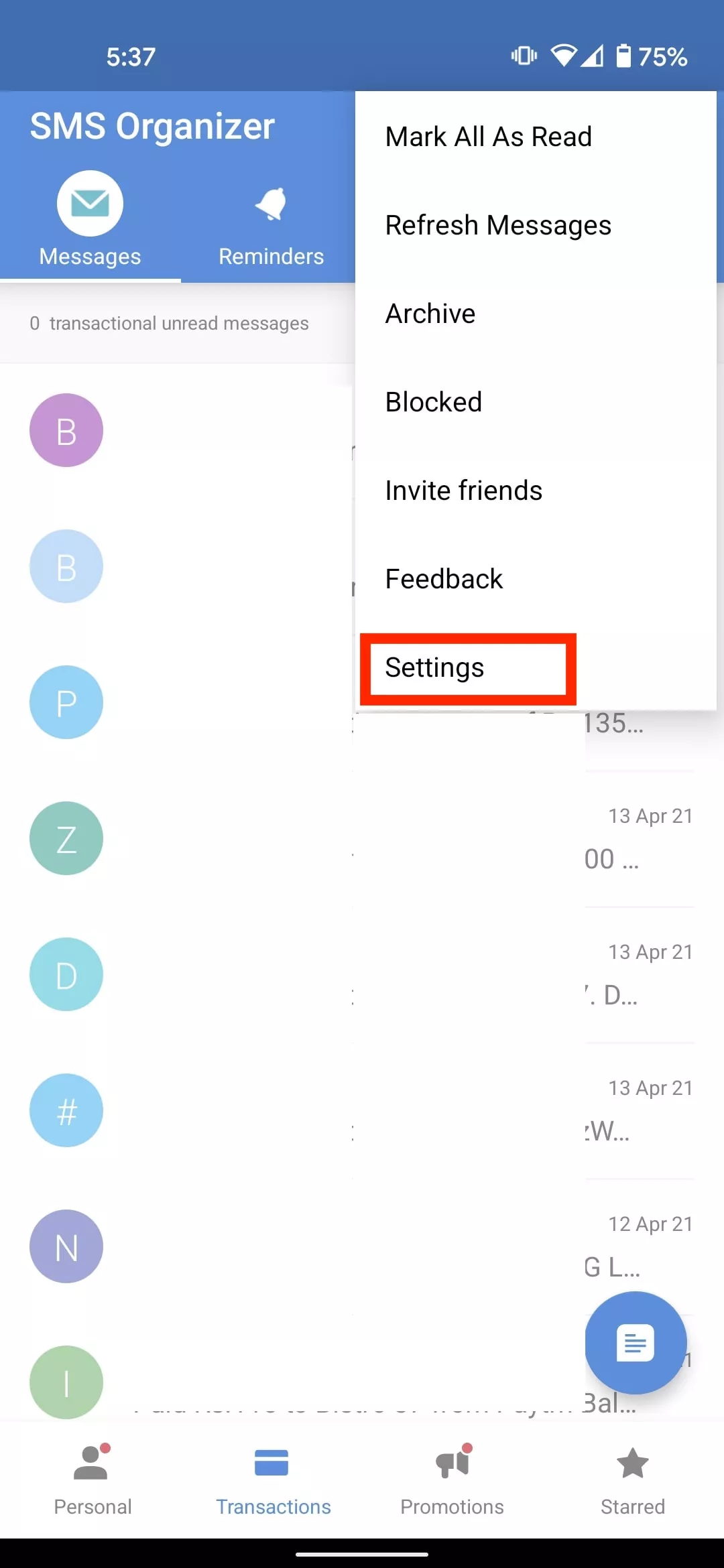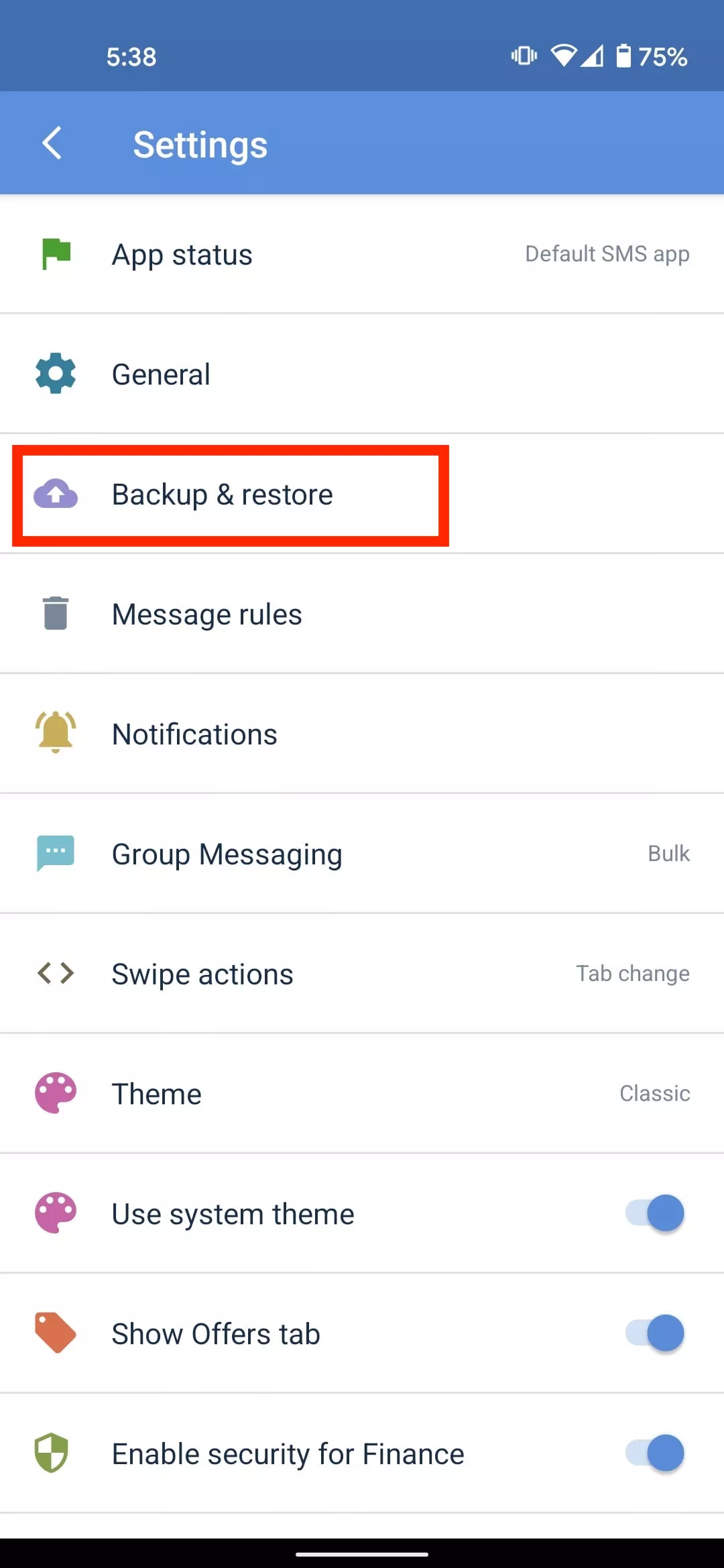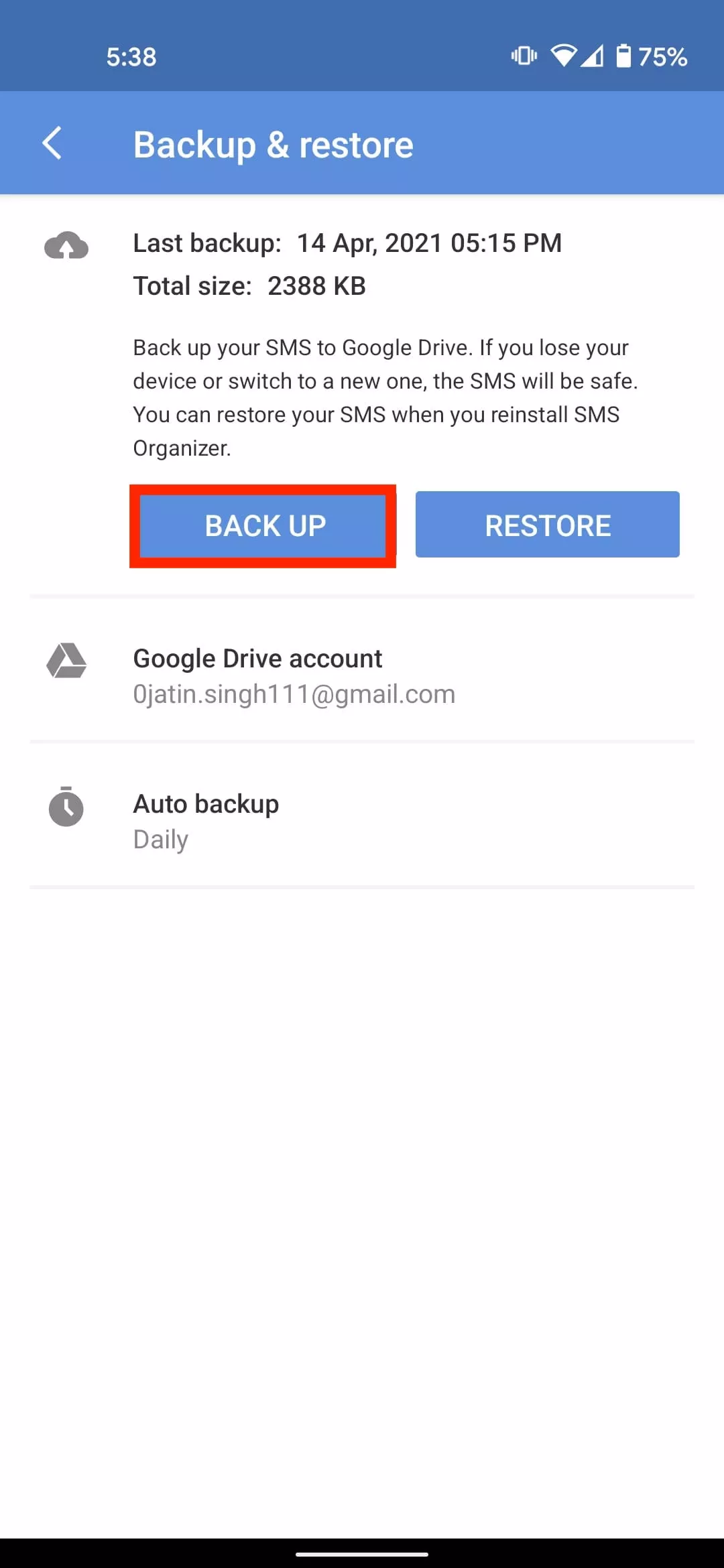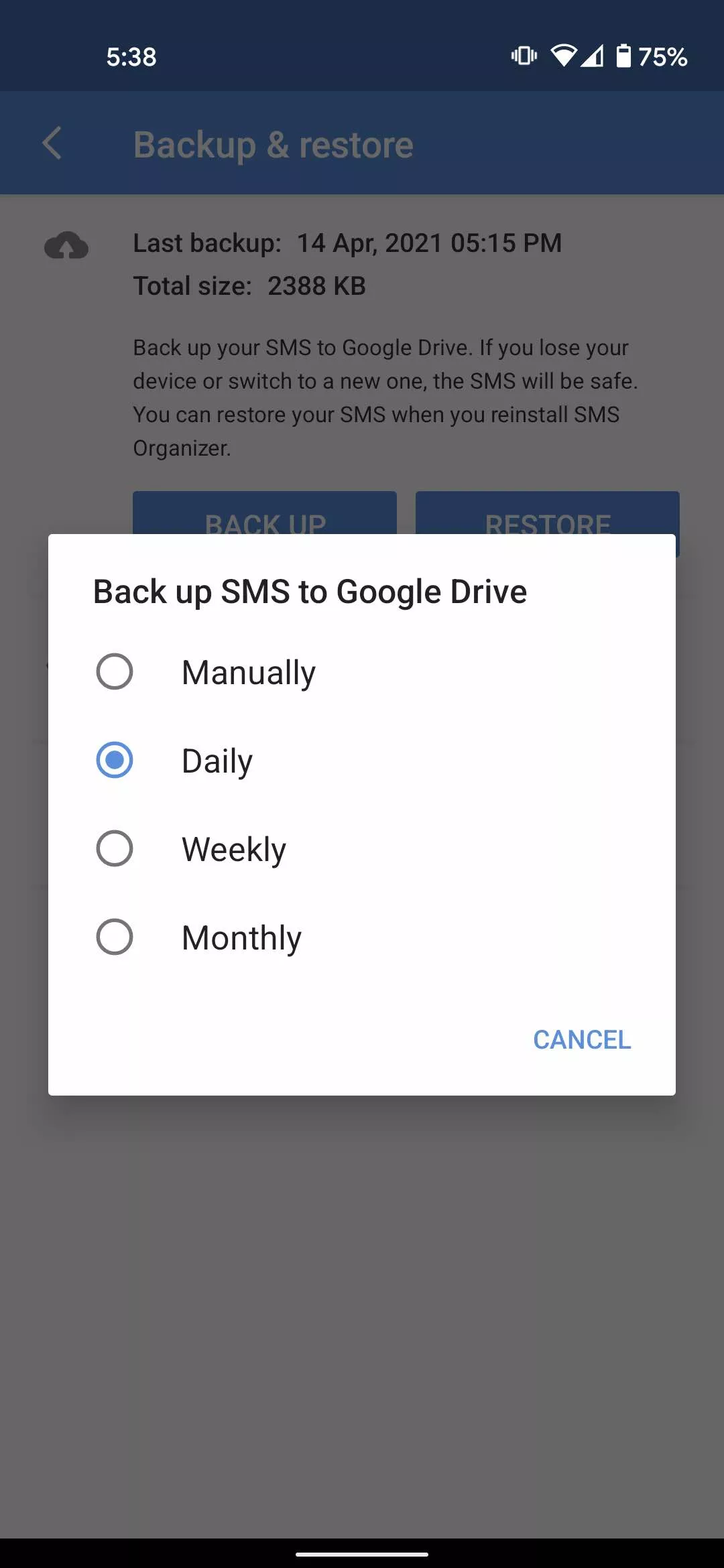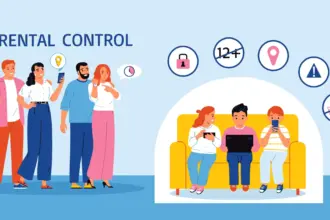Assume you got an essential text message and mistakenly deleted it while attempting to archive it. How do you restore deleted messages now? To prevent the hassle in the first place, you can use phone data recovery tools or backup all of your text messages on Android. You can either use the default Google backup or a third-party SMS backup and restore app to accomplish this.
1. Backing Up SMS Using Google Backup
Google provides an SMS backup and restore service. However, it has many limitations, including the fact that it is not available on all Android devices, that you cannot monitor when Google can perform the automatic SMS backup, and that the backup expires after 57 days.
On the plus side, since it does not require the use of a third-party tool to backup and restore SMS, this is the best solution if you are worried about your privacy.
How to backup text messages to Google Drive?
- Go to Android settings.

- Select Google > Select Backup.

- Tap on your device name and see if the backup includes “SMS Text Messages.”


- Go back and Tap on Backup Now.
Once the backup is complete, you will find it under the Backups tab of your Google Drive.
2. Backing Up SMS Using A Third-Party Tool
Another way to backup text messages on Android is through a third-party tool. SMS Backup and Restore is a great option and is often recommended. But I always prefer SMS Organizer from Microsoft.
That’s because it’s not just a tool for backing up SMS on Android; it’s primarily an SMS app known for intuitively organizing text messages. I have been using SMS Organizer for a long time now and have never felt the need for another SMS app.
Of course, if you are satisfied with the default Google messages app or any other SMS app, you can always use SMS Backup and Restore Android app to save text messages. But here, I will show you how you can backup text messages using SMS Organizer:
How to backup text messages using SMS Organizer:
- Go to the SMS organizer app
- Tap on the menu icon in the top right corner

- Select Settings
- Tap on Backup & Restore

- Select Backup

- Tap on Auto Backup and set the SMS backup to daily, weekly or monthly.

If you want to restore text messages on a new Android device, simply install the app > Log in to your account and Select Restore.
Unlike SMS Backup and Restore, the SMS organizer does not have the option to backup SMS hourly or set a recurring scheduled time for automatic backup. That being said, both apps are efficient for backing up your SMS on Android.