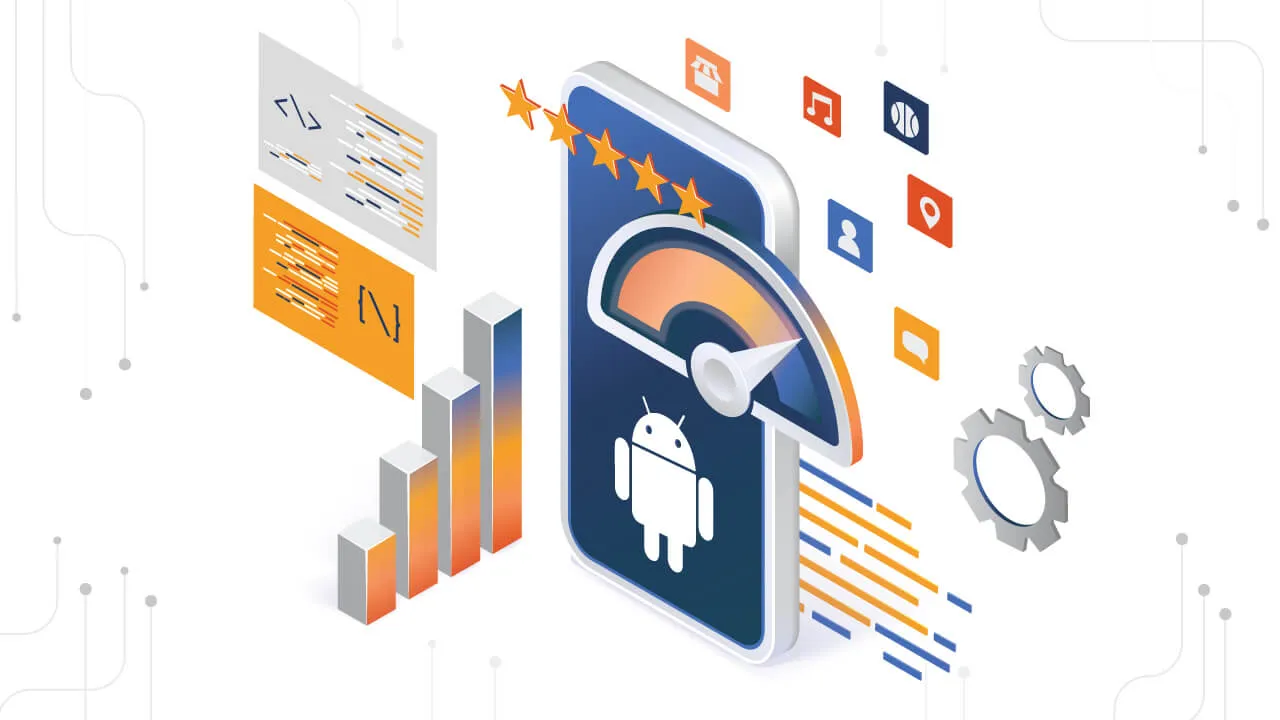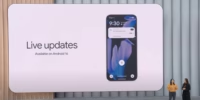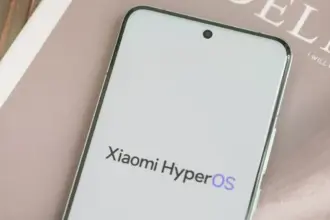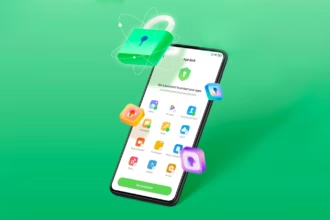If you paid a lot of money for your Android phone, it can be really annoying when it lags or performs poorly.
There are three secret options on your device that you may adjust to improve performance if you are experiencing slow app loading times or a slow device overall.
Limit background processes
Numerous background-running apps are one of the main causes of slow phone performance. Even when you are not using them, these apps are continuously using resources, which can cause your phone to slow down. Fortunately, Android comes with a built-in feature to limit background activity.
You can experiment with different values to find the one that works best for your device.
By reducing background activity for apps that are not used frequently, you can free up resources for the apps that you do use, which will make your experience faster and smoother.
To test this feature, go to Settings and then select Developer Options. From there, tap on Background Process Limit and set a process limit between 0 and 4.
Remove old files

One of the best ways to make your device feel brand new is to remove all of your old apps and files.
These take up valuable space and no longer serve any purpose for you.
The easiest way to manage the storage on your phone is to use the Files app, which you can access by swiping up from the bottom of the screen to open the Android app drawer, then tap My Files (also known as File Manager).
From there, you can access your downloads, documents, images, audio, and other files.
Disable location services for better performance.
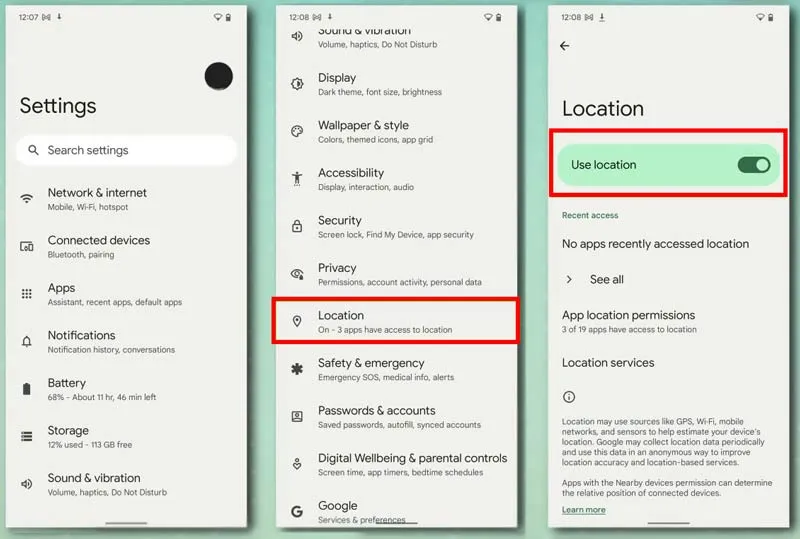
You can see which apps are using location on your iPhone by going to Settings > Privacy > Location Services.
Many smartphone apps use your location to improve your experience while using them.
However, this service frequently drains your phone’s battery and ultimately shortens its lifespan.
By turning it off, you not only better secure your privacy but also improve your phone’s battery life.