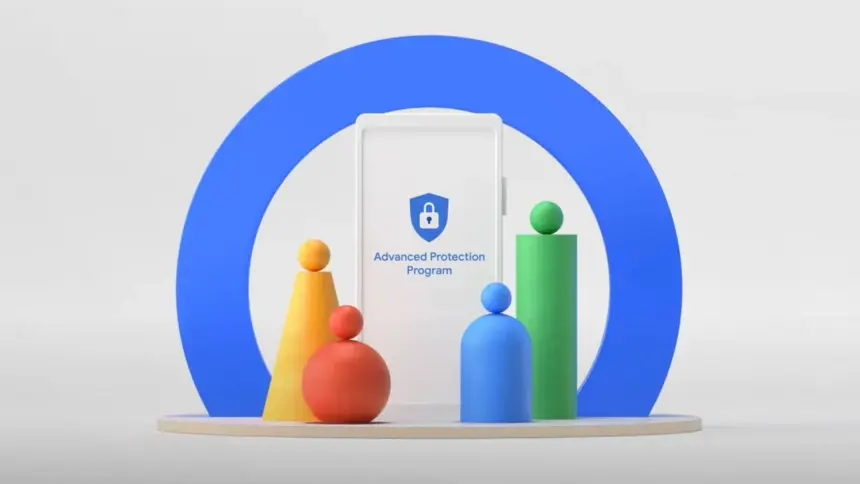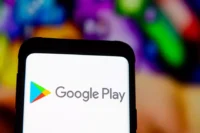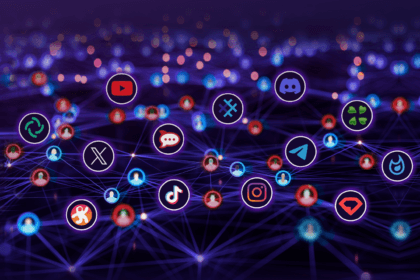Google has released the Material 3 Expressive design language for Android 16 QPR1 Beta. In addition to the new UI changes, it comes with a new Advanced Protection feature, which is a collection of security measures intended to keep Android users safe. Here’s how to activate it and when you should think about activating it.
The Advanced Protection feature was included in the Android 16 QPR1 update for Pixel devices, but it is anticipated that the final stable update will make it available on further devices in the future.
What is Advanced Protection?
Advanced Protection, as the name implies, is a new mode that gives your Android device and linked Google account overall increased security. When you believe there are security risks or breaches, you can activate it.
It combines and activates a number of current and future Android features, despite sounding like a brand-new security feature. Put differently, it’s a feature that combines multiple protections in one location and activates them all at once when required. This is especially helpful when you just want to make sure your device and account are as safe as possible but are unable to pinpoint a threat or assault.
This features enable different security tools
Device theft, app, network, browser, and phone protections are among the options available in Pixels’ Advanced Protection mode.
In order to further prevent access to stored data, device theft prevention, an anti-theft feature for stolen phones that is already commonly present on the majority of contemporary Android smartphones, will immediately lock the device and compel a restart if it stays locked for three days. Additionally, it will prevent unwanted USB access.
App protection, meanwhile, checks for memory problems in apps, screens for malware and dangerous apps, and prevents installations from unreliable developers and sources. At the same time, the network tool prevents the device from using 2G, which is based on a less secure protocol, and requires it to utilize 3G and newer networks.
These protections apply to browsing as well as making and receiving calls and messages. While the Phone by Google and Messages applications check numbers during calls and chats to determine whether they are spam or real businesses using Google’s scam detection, the web blocker prevents non-HTTPS and malicious websites.
How to Enable Advanced Protection

Once enabled, the feature is located in the Security & Privacy section of the settings on your Google Pixel or compatible Android smartphone. To turn it on, follow these steps:
- Go to Settings > Security & Privacy.
- Scroll down and look for Other security settings.
- Tap on Advanced Protection.
- Toggle on Device protection.
- Confirm the step.
- Restart your device.
To disable it again after it has been enabled, you must authenticate using biometrics or your password and PIN.
Stay connected with the latest from Droid Tools—follow us on X @droid_tools, like our page on Facebook, check out our updates on Instagram, and follow us on Google News for real-time news, device tips, and mobile tech insights.