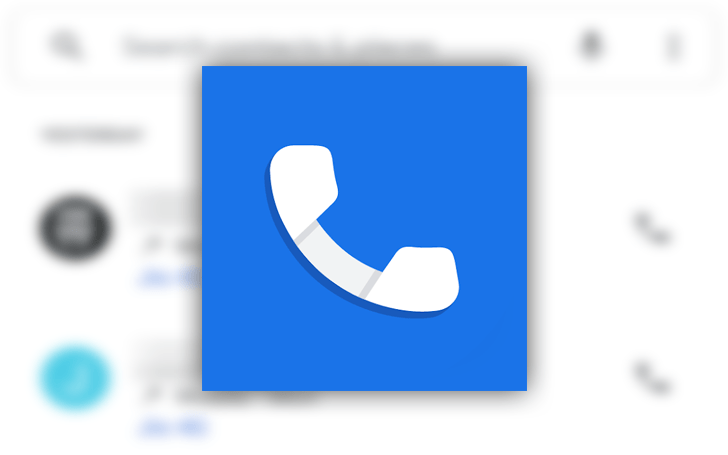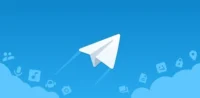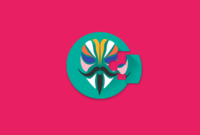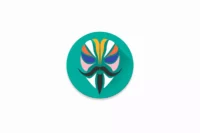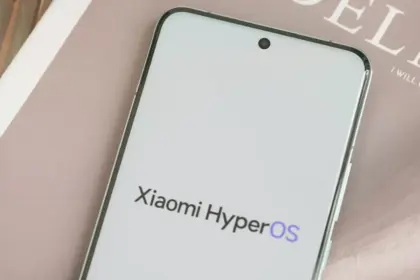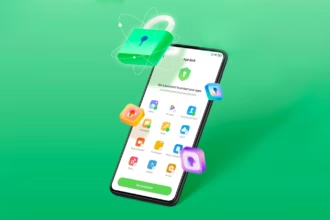You can immediately allow Google’s Verified Call feature if you are looking to get even more privacy on your Android phone.
Verified Calls is Google’s way of amplifying caller ID in such a way that you can quickly tell if a caller is a legitimate business or not. With this feature now available, businesses can sign up to use Verified Calls which makes it possible for them to better inform you why they are calling. In other words, you won’t even have to answer the call to know why that legit business is trying to contact you.
It will help to make it easier for users to stop spam calls and make it easy to check instantly if a call is from a company they trust. This new feature will improve call response times for businesses and could help create trust between you and potential customers / consumers.
The feature started rolling out to Android in September and is only available for the Google Phone app. If your device works with stock Android you should be good to go. However, if your Android phone of choice is a Samsung (or from another manufacturer that uses a different phone app), you’ll need to install the Google Phone app from the Google Play Store. Without the Google Phone app, you cannot make use of this feature–one that many will eventually be considered a must-have.
To enable the Verified Calls feature, open the Phone app and tap on the menu button in the upper-right corner. From the popup menu, tap Settings. From the list of options, tap Caller ID and spam.
In the resulting window, tap the On/Off slider for Verified Calls until it’s in the On position
This website has send us the tip on the article.