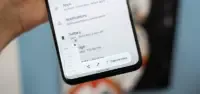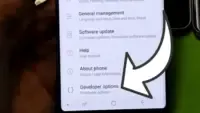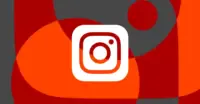One of the greatest ways to take advantage of your Android phone’s full potential is to view your favorite movies, pictures, or simply browsing apps on a larger screen.
Fortunately, it’s now simpler than ever to connect your Android to a TV, whether you want to mirror your phone’s screen, stream YouTube, or display vacation images. Using built-in features like screen mirroring, Chromecast, and HDMI adapters, we’ll go over several methods in this article for connecting your Android phone to a TV—both wirelessly and with cords. Third-party apps are not necessary.
Check your TV compatibility
Before you start, it’s important to know what kind of TV you’re working with. Most modern TVs support one or more of the following:
- Smart TV with built-in casting (e.g., Android TV, Samsung Smart TV, LG WebOS)
- TV with Chromecast built-in
- TV with HDMI port and no smart features
Also, for wireless option, your Android phone and smart TV should be on the same Wi-Fi network and running Android 5.0 or later.
Use native casting with Chromecast or smart TVs
Most Android phones come with built-in support for casting via the Google Cast protocol. Here’s how to use it:
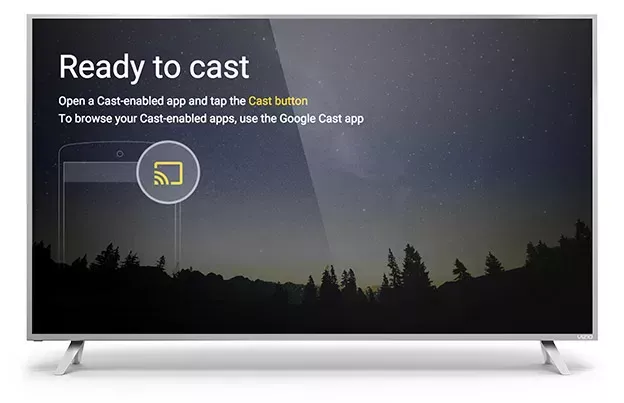
Steps:
- Connect your Android and smart TV to the same Wi-Fi network.
- Swipe down from the top of your Android screen to open Quick Settings.
- Tap Cast or Screen Cast.
- Your phone will search for compatible devices. Select your TV or Chromecast from the list.
- Your screen will be mirrored onto the TV. You can now open apps, play videos, or browse the web.
✅ Best for: Watching YouTube, streaming apps like Netflix, showing off photos.
Note:
YouTube is one of the apps that has its own cast icon. You can select your TV without full screen mirroring by tapping the cast symbol in the upper-right corner.
Use Samsung’s Smart View or SmartThings
Wireless casting is made easy using the Smart View or SmartThings app if you own a Samsung Galaxy phone and a Samsung Smart TV.
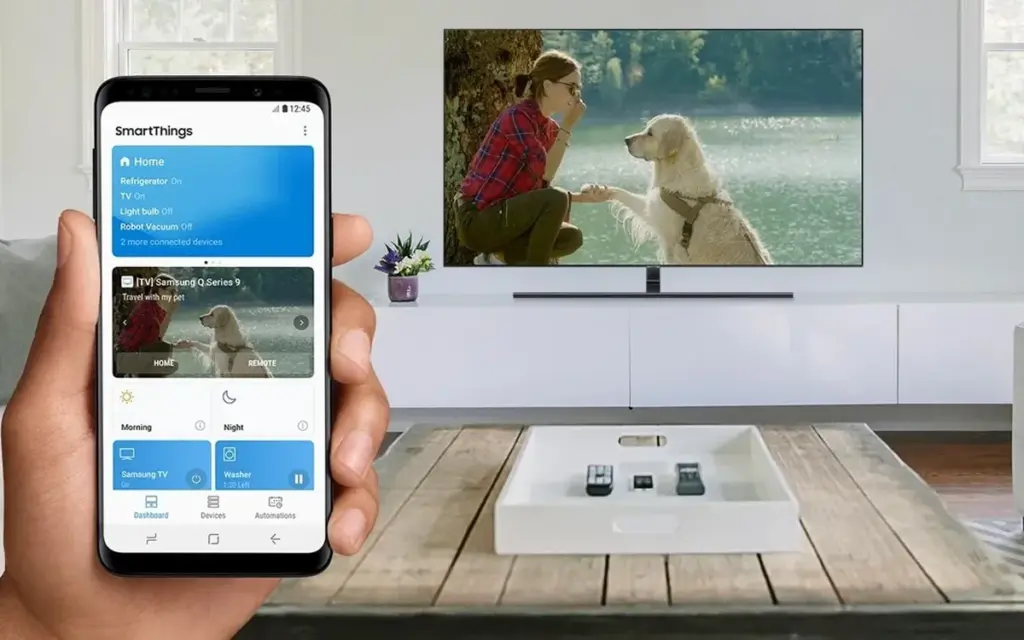
Steps:
- Open Settings > Connections > Smart View on your Samsung device.
- Select your compatible Samsung TV.
- Tap Start now to begin mirroring.
As an alternative, you may connect to manage your TV, cast media, or mirror the screen using the SmartThings app, which comes pre-installed on newer models.
✅ Best for: Samsung users who want the most integrated experience.
Miracast (for supported devices)
Miracast, a wireless display protocol that reflects your screen, is supported by a large number of non-Google Android devices (such as LG, Huawei, and older phones).
Steps:
- On your TV, enable Miracast or Screen Mirroring mode.
- On your phone, go to Settings > Connected Devices > Cast.
- Choose your Miracast-enabled TV or dongle from the list.
Your phone may not display the choice at all if it lacks native Miracast functionality. If so, try some of the other techniques in this tutorial.
✅ Best for: Older smart TVs without Chromecast but with Miracast support.
HDMI cable with a USB-C to HDMI adapter

If your TV isn’t Wi-Fi enabled or you prefer a connected connection, a USB-C to HDMI converter provides a convenient plug-and-play option.
Steps:
- Get a USB-C to HDMI adapter (make sure it supports video output).
- Plug the USB-C end into your Android phone.
- Plug an HDMI cable into the adapter and then into the TV.
- Switch your TV to the correct HDMI input.
The screen of your phone should show on the TV after it has been connected. In the display settings of certain phones, screen mirroring must be enabled.
✅ Best for: TVs without smart features or Wi-Fi access.
Troubleshooting
- Make sure both devices are on the same Wi-Fi network.
- Restart your phone and TV if the device doesn’t show up.
- For wired connections, ensure the adapter supports video output (some cheap models only support charging).
- For best performance, avoid mirroring heavy 3D games—use casting for videos and apps instead.
A whole new realm of efficiency and fun is made possible by connecting your Android phone to a TV. The technique is easy and doesn’t require any specialized software or gear, whether you’re playing mobile games, presenting slides at work, or binge-watching on a larger screen. Your phone is ready to go large wherever you are if it has native support for Chromecast, Miracast, or a simple HDMI adaptor.
Stay connected with the latest from Droid Tools—follow us on X @droid_tools, like our page on Facebook, check out our updates on Instagram, and follow us on Google News for real-time news, device tips, and mobile tech insights.