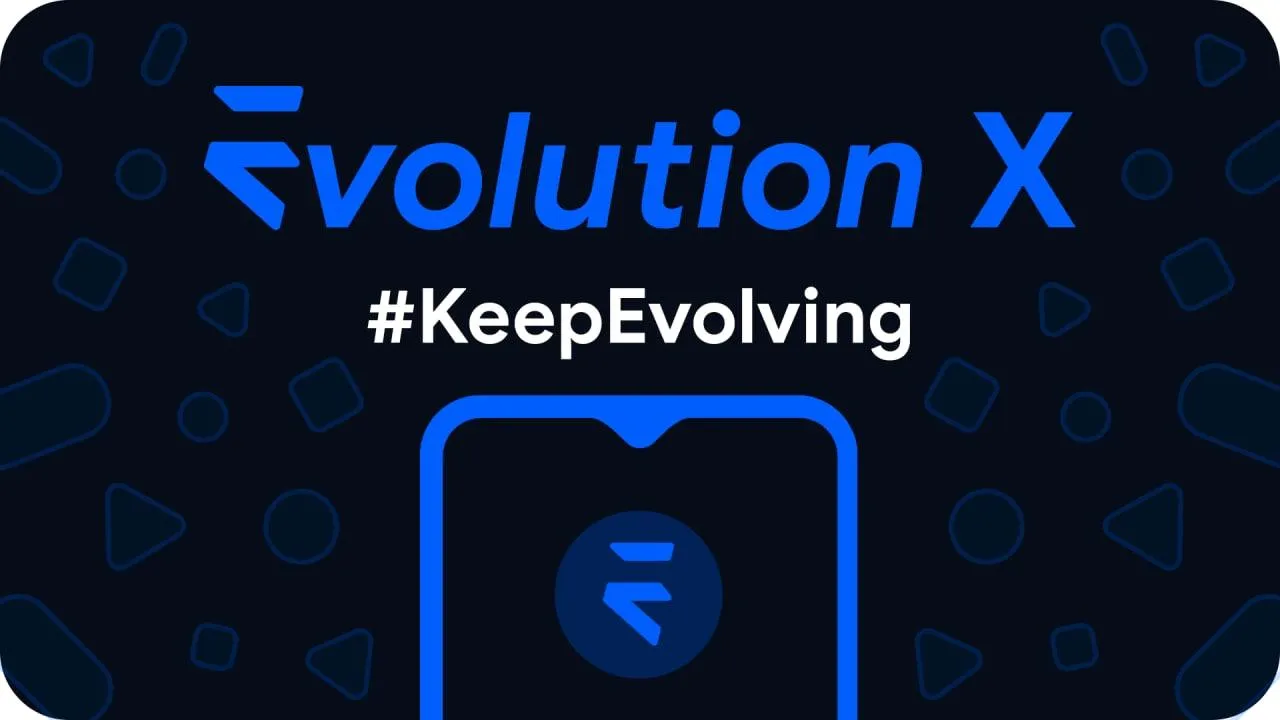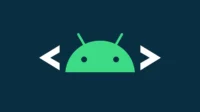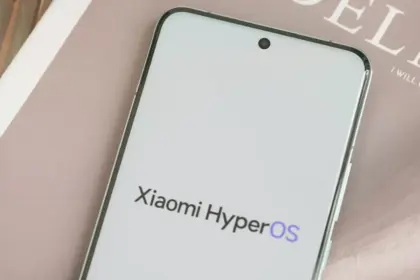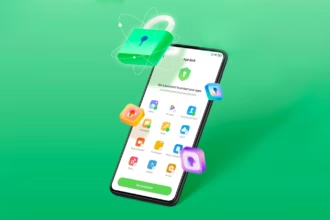Modified versions of the Android operating system known as “custom ROMs” are produced by independent developers or communities. Beyond what is offered by the software from the original manufacturer, these ROMs provide a distinctive and personalized user experience.
What is a custom ROM
Custom ROMs are frequently used by users to enhance performance, unlock new features, or prolong the life of their devices.
The ability to alter a device’s design and functionality is one of the main reasons people prefer custom ROMs. Themes, user interfaces, and the installation of custom kernels and changes to improve performance and battery life are all examples of customization possibilities. These ROMs frequently provide more device control, enabling users to customize their experiences to suit their preferences.
The flexibility custom ROMs offer in terms of software upgrades is another important benefit. Official updates for older or less well-liked devices are occasionally delayed or completely abandoned by manufacturers and carriers.
On the other side, custom ROM developers keep supporting these devices, giving customers the most recent versions of Android long after the official support stops. Users can now take advantage of new features and security updates that they wouldn’t otherwise have access to.
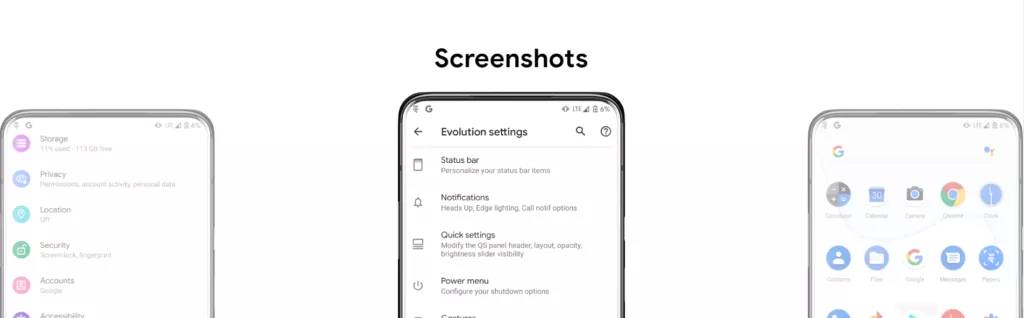
Evolution X
Popular custom ROM Evolution X, which is based on the Android operating system, strives to offer a distinctive and feature-rich user experience. Evolution X, created by a passionate community of enthusiasts, offers a wide range of customization options, performance upgrades, and an easy-to-use interface, all while adhering to the fundamental values of stability and dependability.
Evolution X is fundamentally based on the most recent Android releases, featuring Google’s most recent features and security updates. By doing this, customers are guaranteed access to the most recent features and security measures provided by the Android ecosystem. Even if official manufacturer updates are no longer available, customers can still benefit from a new operating system on their compatible devices with Evolution X.
Another trait of Evolution X is performance optimizations. The ROM includes a number of adjustments and improvements meant to increase the device’s responsiveness, speed, and battery life. Users can fine-tune the performance of their device to suit their preferences by using sophisticated performance settings like undervolting or overclocking. Additionally, Evolution X makes the most of system resources to guarantee fluid animations and seamless multitasking.
Evolution X also places a strong emphasis on privacy and security. The ROM includes built-in privacy features, such as advanced permission controls and privacy settings, to give users more control over their data and app permissions. Furthermore, Evolution X incorporates the latest security patches and updates to protect users from potential vulnerabilities and ensure a secure browsing and app experience.
Features lists
Themes
- Theming Settings (Style, Color Source, Accent Color, Accent Background, Background Color, Luminance, Chroma, Tint Background)
- Custom Themes (Black, Clear, Vivid, Paint In The Snow, Espresso)
- Dark Theme Schedules
- Lock screen Clock Fonts (16 Fonts)
- Headline/Body Fonts (53 Fonts)
- SB Icon Packs (10 Styles)
- SB Signal Icon Packs (14 Styles)
- SB WiFi Icon Packs (10 Styles)
- System Icon Shape Packs (16 Styles)
- 3 Button Navbar Styles (10 Styles)
Status bar
- Status Bar Lyrics
- Clock Styles (Right, Center, Left)
- Clock & Date Configs (Auto Hide, Hide Duration, Show Duration, Seconds, AM/PM, Font Size, Date Position/Case/Format)
- SB Logo Pack (20 Styles, Right/Left)
- Network Traffic Indicators
- Battery Icon Styles (19 Styles)
- Battery Percent (Hidden, Inside Icon, Next To Icon)
- Battery Bar (Thickness, Alignment, Blend Colors, Reverse Direction, Colors, Animation)
- System SB UI Tuner
- Data Disabled Icon (On/Off)
- Old Style Mobile Data
- 4G Instead Of LTE
- Roaming Indicator
- WiFi Type Icon
- Colored Icons
- Notification Count
- Bluetooth Battery Status
- Mic/Camera Privacy Indicator
- Location Privacy Indicator
- Media Projection Privacy Indicator
Notifications
- ReTicker
- App Colored Background For Reticker
- Heads Up (Time Out, Importance Threshold, Less Boring, Stoplist/BlockList)
- Force Expand Notifications
- Notification Sound If Active
- Kill App Button
- Blink Flashlight For Incoming Call (When Ringing, When Silent, When Entierly Silent, Always)
- Blink Flashlight For Notifications
- In-Call-Vibrations (Connect, Waiting, Disconnect)
Quick Settings
- Clock
- Clock Font Size
- Date
- Battery Style (15 Styles)
- Battery Percent Location (Hidden, Inside Icon, Next To Icon)
- Battery Estimates
- Secure QS Tiles Requires Unlocking
- Quick QS Pulldown (Disabled, Right, Left, Always)
- Brightness Slider (Never, Expanded, Always)
- Brightness Slider Position (Top, Bottom)
- Auto Brightness Icon
- Hide Labels
- Label Text Size
- Smart Pulldown
- Vertical Layout
- Columns In Portrait (2-5)
- Columns In Landscape (2-6)
- QS Tile Animation Style (3 Styles)
- QS Tile Animation Druations (3 Speeds)
- QS Tile Animation Interpolator (8 Styles)
- Vibration On Touch
- Vibration On Touch Duration
- QS Footer Warnings
- Show Data Usage
- User Account Icon
- Edit Icon
- Power Menu Shortcut
- Running Services Shortcut
- Settings Shortcut
- Clear All Button (10 Styles, 5 Backgrounds)
Power Menu
- System Settings (Hold PWR Assistant + Hold Duration)
- Disable Power Menu On LS
- Power
- Restart
- Advanced Reboot Options
- Screenshot
- On-The-Go Mode
- Settings
- Lock Down
- Emergency
- Device Controls
- Users
- Logout
- Bug Report
Gestures
- System Settings
- Quick Tap
- Volume Button Playback Control
- Swipe To Screenshot
- Brightness Control
- PWR Button Torch
- Double Tap To Sleep Status Bar
- Double Tap To Sleep Lock screen
- AOSP Gestures
- Pill Length
- Pill Radius
- Hide IME Button Space
- Back Gesture Animation
Lock screen
- Edge Light
- Always On Fingerprint
- UDFPS Icon Picker (55 Styles)
- UDFPS Animation Picker (38 Styles)
- Lock screen Charging Info
- Hide Status Bar
- Hide QS During Secure Lock screen
- Media Cover Art (5 Filters)
- Ripple Effect
- Fingerprint Authentication Vibration
- Fingerprint Error Vibration
Buttons
- Navigation Bar
- Compact Layout
- Invert Layout
- Show Vol Panel On Left
- Per App Vol Control
- On-Screen NavBar
- Reorient Volume
- Volume Rocker Wake
- Keyboard Cursor Control
- Alert Slider Notifications
- Alert Slider Pulse
- Block Alert Slider In Pocket Mode
- Click To Partial Screenshot
Animations
- Screen Off Animation (3 Styles)
- Power Menu Animations (11 Styles)
- Android P Animation Style
Miscellaneous
- AOD Display Schedule
- Google Services
- Game Space
- Smart Pixels
- App Lock
- Launch Music App On Headset Connection
- Unlimited Photos Storage
- Unlock Higher FPS In Games
- Netflix Spoof
- Pulse Music Visualizer (Navbar, LS, Ambient)
- Volume Panel Timeout
- Jitter Test
- Ignore Secure Window Flags
- Show CPU Info
- Toast App Icon
- Sensor Block Per Package
- Wakelock Blocker
- Alarm Blocker
- Default USB Configuration
- Radio InfoFirst Time Install
- 1. Download vendor_boot & rom for your device from here
- 2. Reboot to bootloader
- 3. fastboot flash vendor_boot vendor_boot.img fastboot reboot recovery
- 4. While in recovery navigate to Factory reset -> Format data/factory reset and confim to format the device.
- 5. When done formatting, go back to the main menu and then navigate to Apply update -> Apply from ADB
- 6. adb sideload rom.zip (replace “rom” with actual filename)
- 7 (optional). Reboot to recovery to sideload any add-ons (e.g magisk)
- 8. Reboot to system & #KeepEvolving
Update
- 1. Reboot to recovery
- 2. While in recovery, navigate to Apply update -> Apply from ADB
- 3. adb sideload rom.zip (replace “rom” with actual filename)
- 4 (optional). Reboot to recovery to sideload any add-ons (e.g magisk)
- 5. Reboot to system & #KeepEvolving
OTA
- 1. Check for update. If available, select “Download and install” (approx 10-15 min)
- 2. Reboot & #KeepEvolving