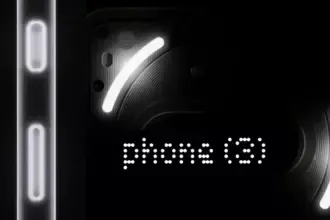Recovery in Android refers to the dedicated, bootable partition which has mounted the recovery console. A combination of key presses (or command line instructions) will boot your phone back to recovery, where you will find tools to help patch (recover) your computer and install official OS updates. Since Android is open and has the source code available for recovery, it’s also fairly easy to build a customized version with more and different choices.
You can access your phone’s recovery, and perform a number of different functions that are useful to troubleshoot your phone. You can do a factory reset, clear cache, and run system updates with the stock recovery. You can also do system backups and flash. ZIP files like those that will modify your ROM or make big changes to your system if you have a custom recovery.
To begin you need to power off your device
Each device have a specific method by which you can enter the recovery on your phone, please see below.
| Samsung Galaxy | Press and hold on both the volume up and Bixby buttons (the button just beneath the volume rocker), then press and hold the power button. | |
| Step 1: Long press the power button and volume down button at same time until screen turns on Step 2: Press the volume down button until Recovery mode show Step 3: Press the Power button to enter your Google Pixel 4 XL into recovery mode | ||
| OnePlus | Hold down Volume Down + Power key | |
| Xiaomi | Press and hold Volume Up key and Power key simultaneously. | |
| HTC | Navigate to Settings> Battery> Uncheck FASTBOOT. Power phone off Hold VOLUME DOWN + POWER for 5 seconds Release POWER but continue to hold VOLUME DOWN Once you are in the bootloader, use the VOLUME buttons to navigate to RECOVERY Press POWER to select and enter recovery | |
| LG | POWER + VOLUME DOWN Hold until the LG Logo appears Release and immediately press POWER + VOLUME DOWN again until you see the Reset Menu Press the POWER button to hard reset, then you will reboot into recovery |