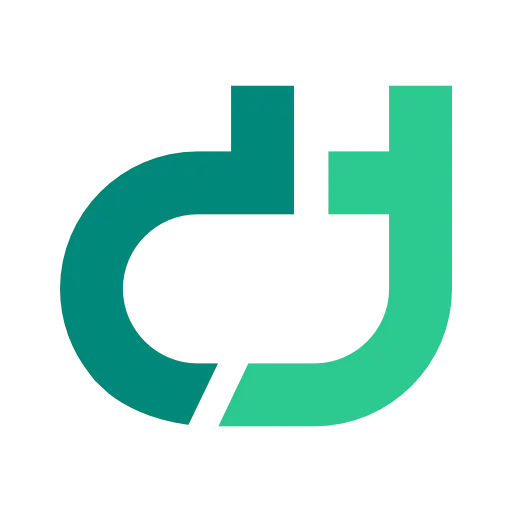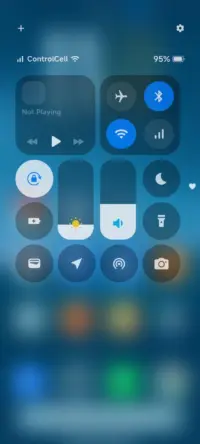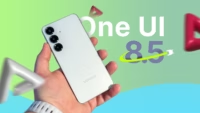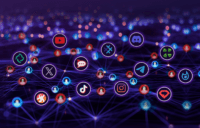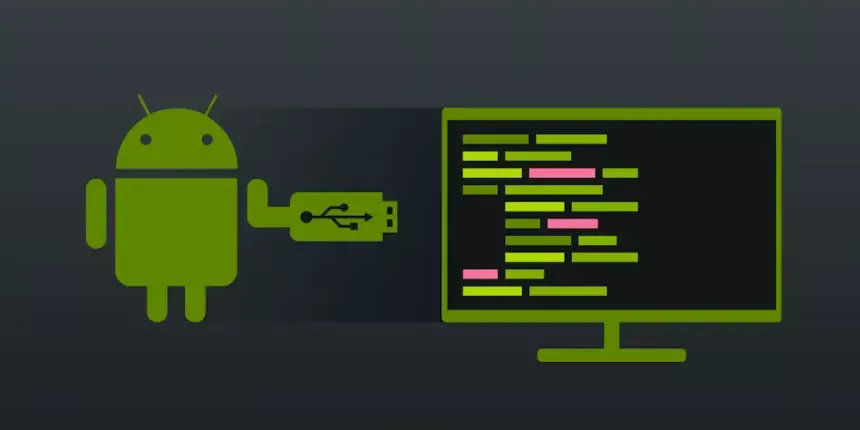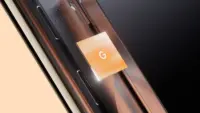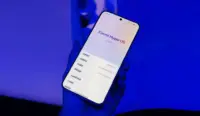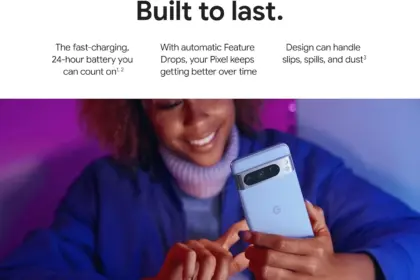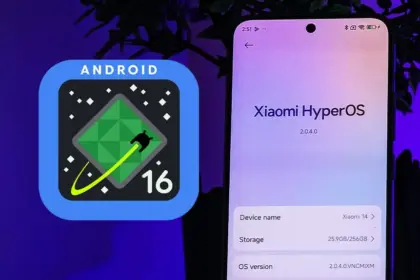You have heard about ADB and that you ought to turn it on for your Android phone. But why?
Here are three reasons to enable ADB on your smartphone right now.
Wirelessly mirroring phone to PC
The most recent versions of macOS and iOS allow you to mirror the screen of your iPhone to your Mac. In certain situations, this can be really helpful. However, what about Android? Unfortunately, there is not a built-in method for mirroring the screen of your Android handset to a Windows computer—or any computer, really.
But that is where scrcpy is useful. “Screen copy” is represented by the unusual name, and the application’s name is bolded. I was able to utilize scrcpy with ADB over my home network on my OnePlus 13R, and it was great, despite the strange name.
The mirrored display functions just as it would if you were physically touching it, and there was hardly any lag when using Scrcpy. Everything worked as I had anticipated, and I could utilize gestures just like I could with the OnePlus 13R.
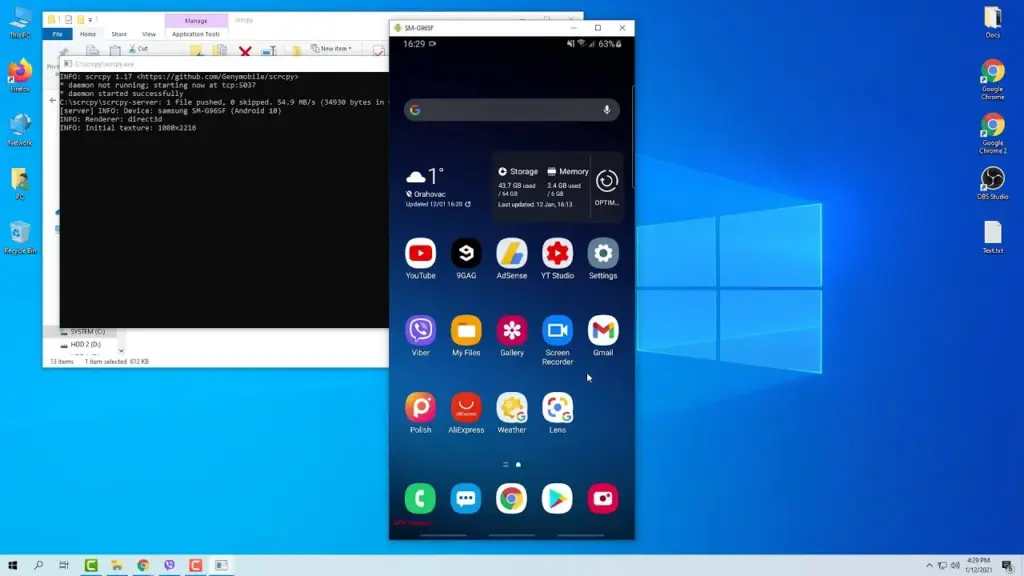
You can use the command scrcpy in the terminal to remotely connect to your phone and display (and interact with) its screen on your computer after it has been installed on macOS, Windows, or Linux.
I have two devices linked to my PC: a Wi-Fi device and a USB device. To force the connection over Wi-Fi, I used the command scrcpy -e, and it worked perfectly. Using scrcpy -d would force the connection over USB, but unless you do not have a reliable Wi-Fi network, I do not see why you should do this.
In any case, utilize scrcpy to keep your phone’s screen shown on your computer. Just be aware that the program will only function if your phone is unlocked and the screen is turned on. You will also need to input any passcodes on your phone’s screen, not your computer’s.
Sync files between your computer and phone
Even though ADB comes with the adb push and adb pull commands built in, I much like use the program better-adb-sync than the built-in options. It is more akin to an rsync tool that allows you to synchronize files between your phone and computer.
The –show-progress parameter is one feature that sets it apart from the built-in commands, even if the core operation is fairly similar to that of adb push and adb pull. This will display the status of the file transmission between your computer and phone. After installation, the better-adb-sync command is simply adbsync. If you want to transfer a video file from your phone’s storage to your computer while displaying the progress, you would use a command like adbsync –show-progress pull /sdcard/video.mp4.
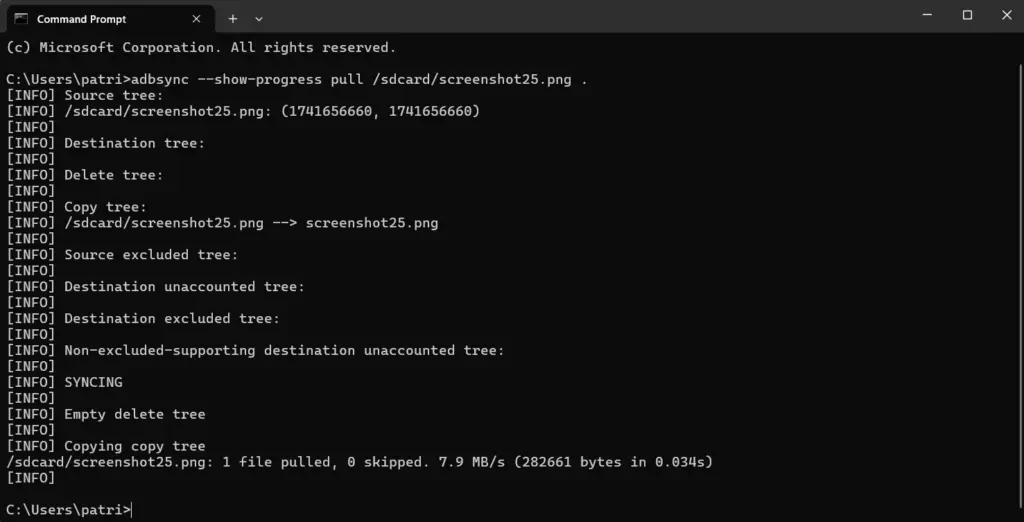
Personally, I think it is essential to know the status of a transfer. Sending a command and then waiting for a blank response till it fails or succeeds is something I detest. Does it still function? Does the transfer continue? Was it stalling? Is it moving slowly? Is it taking so long because of that? I frequently ask all of these questions when transferring files in the terminal.
I think it is essential to be able to use the –show-progress flag with better-adb-sync, and I am sure you will find it useful as well.
Move files to your computer wirelessly
ADB is the answer if you have ever wished to quickly take a screenshot of your phone and transfer the image to your computer.
To take a screenshot of your phone’s screen, just type the command adb shell screencap /sdcard/screen.png. After that, the file will be pulled to your computer using a program like adbsync pull /sdcard/screen.png. If you are also wirelessly connected to your phone, you may accomplish all of this over Wi-Fi without the need for wires.
When you require the information from your phone but are attempting to send anything from your computer, this can be helpful. If you have multiple phones and are unable to recall which button shortcut to use to capture a screenshot, you could also just utilize it.
There are several justifications for using this command, and I believe each one is sound. Additionally, it works well with better-adb-sync, which makes it simple to transfer the file to your computer after taking a screenshot.
Do you want to know additional ADB commands for your Android phone? Every Android user should be familiar with these nine of the greatest ADB commands.