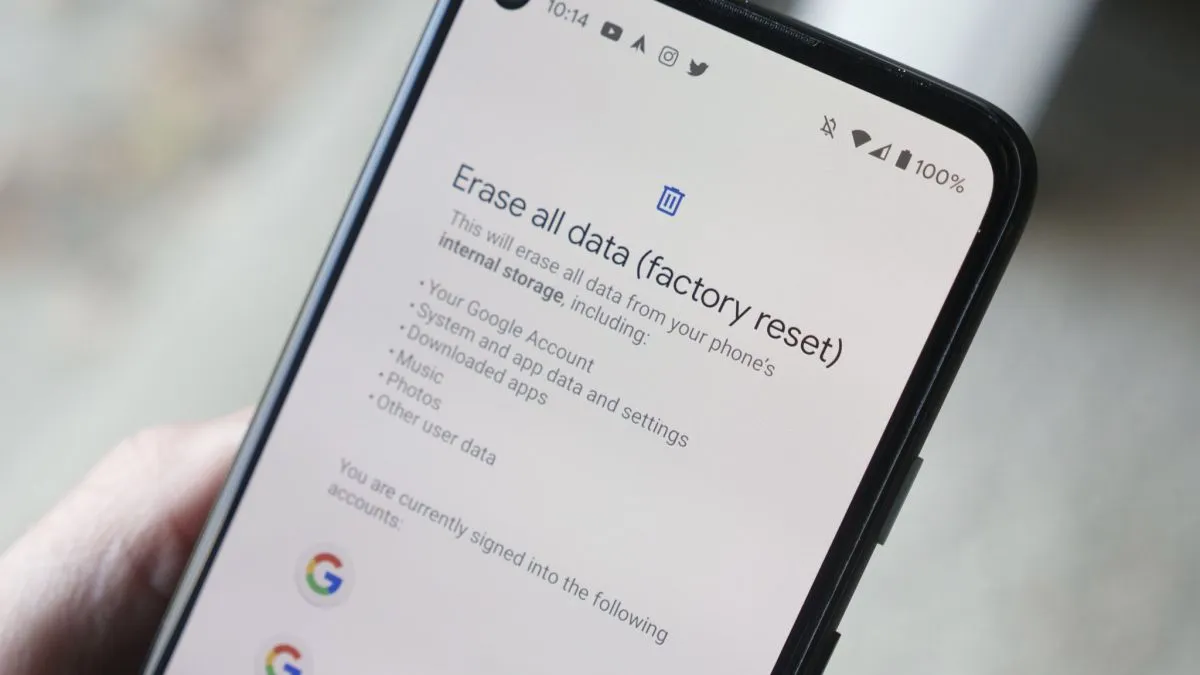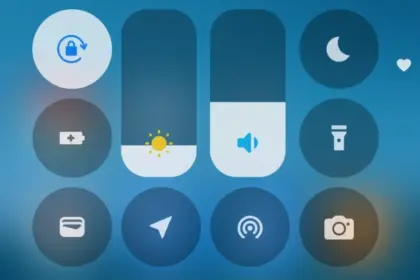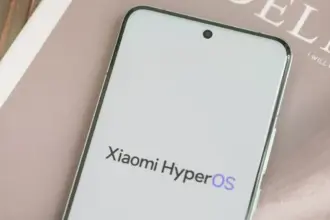Are you planning to purchase the newest Samsung phone, or are you a bigger Pixel fan? You’ll want to reset your old Android phone to factory settings in order to remove all of your data before selling it on eBay, giving it away to a friend, discarding it, or trading it in for a discount on your new phone. Fortunately, doing that is fairly simple.
Before you begin, keep in mind that while the process for the most of recent Android phones should essentially be the same, these instructions were tested on a Pixel 3 running Android 12. It goes without saying that you should first confirm that all of your data has been moved to your new phone, backed up, or both. No turning back after your previous phone has reset.
- Go to Settings
- Select System > Reset options
- You will be presented with four choices. Reset Wi-Fi, mobile & Bluetooth is sometimes useful if you’re having trouble with connectivity. Reset app preferences will restore all of your app and notification defaults, among other things. Erase downloaded SIMs will help you delete any digital SIMs you no longer need. However, none of these will delete the data on your phone. That’s the job of the last choice, Erase all data (factory reset), and that’s the one you’re going to select.
- The next screen will tell you what is going to be erased, and which accounts you’re signed into. Select Erase all data.
- If you have a PIN or some other security setup, you’ll be asked to enter it
- You’ll get another screen asking if you’re sure this is what you want to do. Are you sure? Then hit the Erase all data button.
I’m done now! Typically, the procedure takes two to three minutes. After rebooting, your phone will ask you the customary questions about language, account, network, etc. When you see those, you’ll understand that it was successful.
There are several things to keep in mind. Before you can reset your Samsung phone, you could first be prompted for your Samsung account password (provided you’ve made one and connected it to the device).
If you’ve got an Android phone that is using an earlier version of the OS (say, before version 8), the reset may, after it reboots, ask for your login. This could be awkward if you’ve already sent the phone to someone else. As a result, if you’ve got an older phone, it’s a good idea to turn off your screen lock (by going to Security > Screen lock and selecting None) and deleting your Google account (which you’ll find at Settings > Account > Google) before you start the reset. (In fact, that may be a good idea in any case.)
There is evidence that some data may remain on a phone even after it’s been reset. To be extra careful, you can encrypt the phone before resetting it:
- Go to Settings > Security > Encryption & credentials and select Encrypt phone
- Go back to your settings and start the reset process