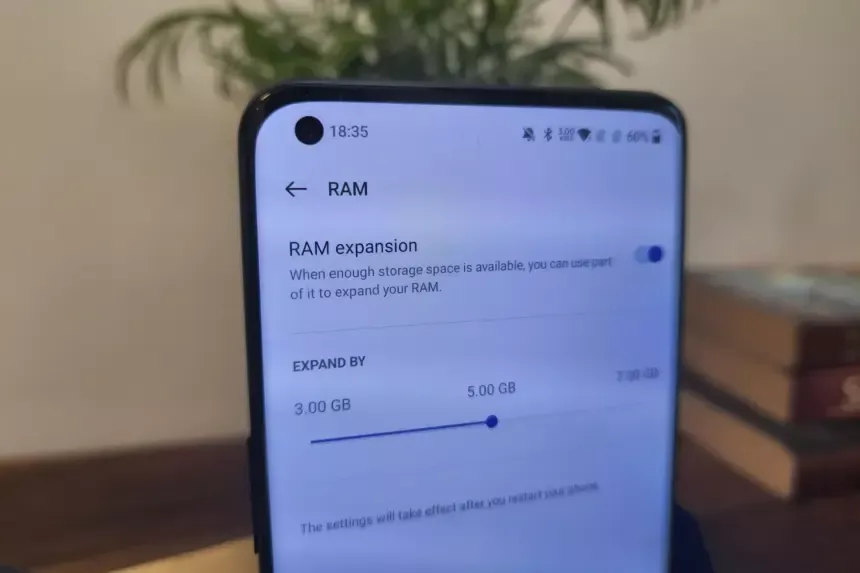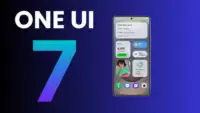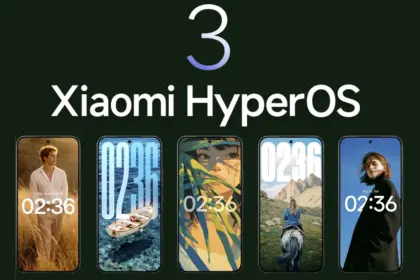Modern Android phones have powerful hardware, but even with high-end components, your handset may slow down while multitasking or gaming. To help with this, Android 13 added virtual RAM, sometimes known as “RAM Plus.” This function enables your device to use a portion of its internal storage as additional RAM, which improves performance in memory-intensive operations.
This guide explains what virtual memory is, how it works on Android 13+, and how to enable or adjust it.
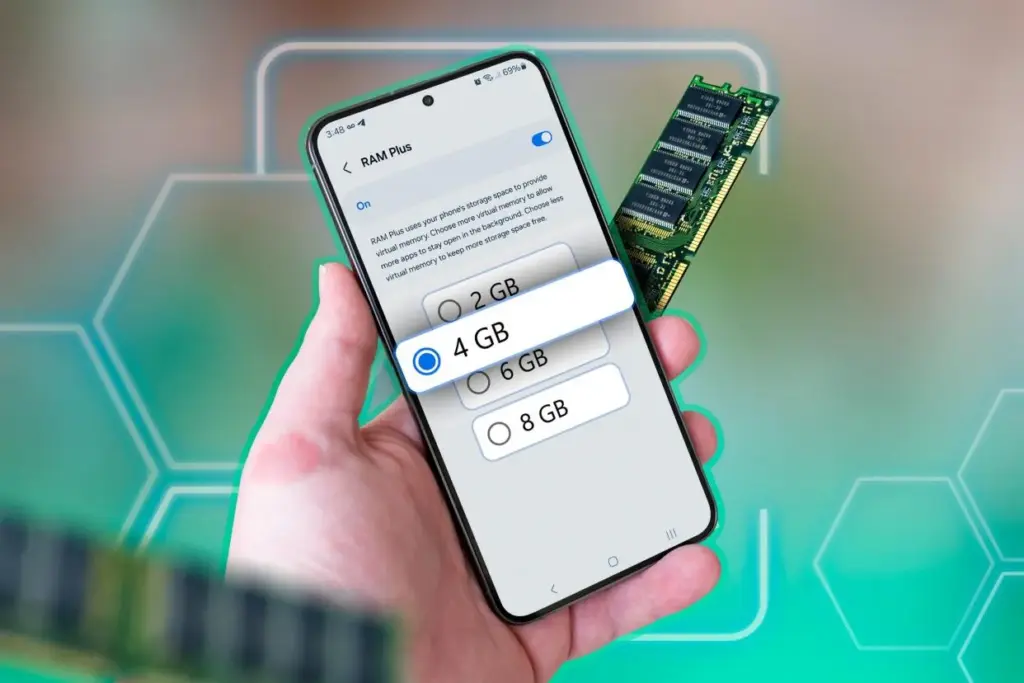
What is virtual RAM and how does it work
Virtual RAM, also known as virtual memory or swap space, is a technology that allows some of your phone’s internal storage to be used as RAM. While this memory is slower than physical RAM, it allows the system to manage more background processes, keep apps open for longer periods of time, and minimize app reloads.
In Android 13, many manufacturers added a user-accessible option known as “RAM Plus” or “Memory Expansion.” This feature is particularly handy on phones with 4GB to 6GB of RAM, as multitasking frequently exceeds physical RAM limits.
How to check if your device supports RAM Plus
Not every Android smartphone supports RAM increase. It is up to the manufacturer to incorporate the capability in their version of Android 13 or later. Here is how to check:
- Go to Settings.
- Scroll down and tap Battery & device care or About phone (varies by brand).
- Look for an option called RAM Plus, Memory Expansion, or similar.
- If it’s available, you’ll be able to view and configure it from here.
Samsung, Xiaomi, Oppo, Realme, and Vivo are among the brands that offer this feature.
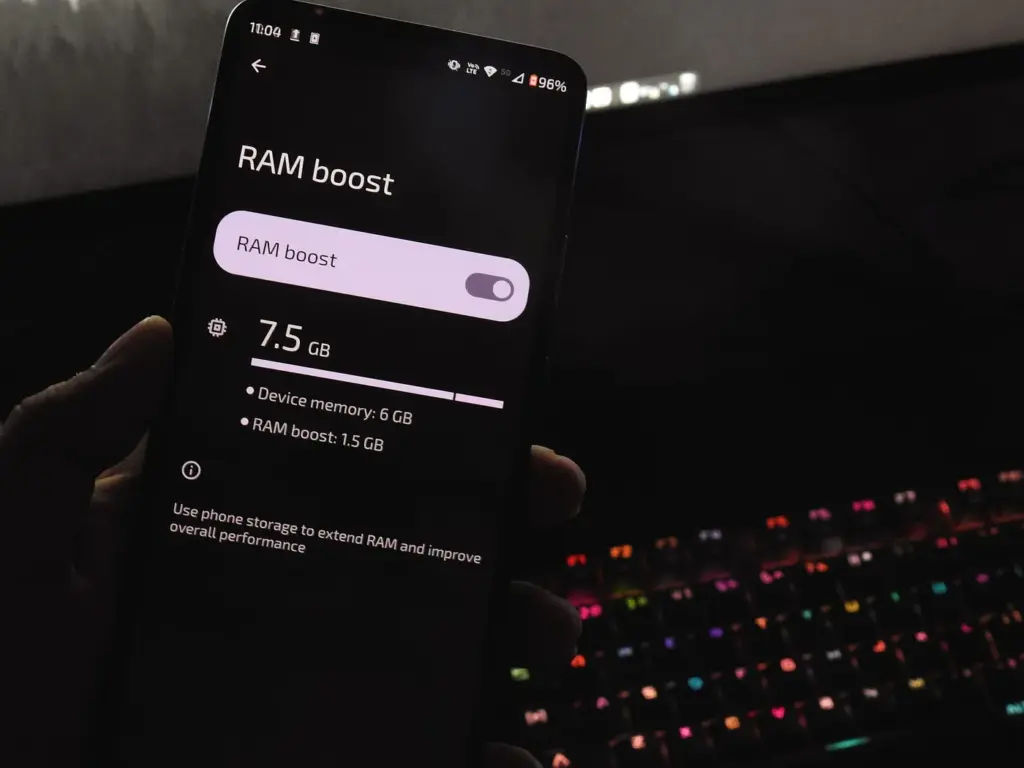
Enable RAM Plus on Samsung devices
Samsung phones running One UI 4.1 or later (based on Android 13) come with RAM Plus built-in. Here’s how to enable or adjust it:
- Open the Settings app.
- Scroll to Battery and device care.
- Tap Memory.
- Select RAM Plus.
- Choose the amount of virtual RAM to allocate (2GB, 4GB, 6GB, or 8GB).
- Restart your phone if prompted.
Samsung doesn’t let you disable RAM Plus entirely but allows you to choose the allocation size.
Enable virtual RAM on Xiaomi/Redmi/POCO phones
Devices with MIUI 13+ (Android 13-based) often support memory extension:
- Open Settings.
- Tap Additional settings.
- Look for Memory Extension.
- Toggle it on and allocate additional storage as virtual RAM.
- Restart your phone for changes to take effect.
The memory extension size is usually fixed depending on the device—commonly 2GB or 3GB.
Enable virtual RAM on Realme, Oppo, and Vivo devices
These brands typically offer memory expansion as well:
- Realme UI/ColorOS:
- Open Settings.
- Tap About Phone > RAM.
- Enable RAM Expansion and select a size.
- Restart when prompted.
- Vivo Funtouch OS:
- Open Settings.
- Tap RAM and storage space.
- Tap RAM Expansion.
- Turn on and choose the RAM boost size.
If you can’t find this feature, ensure your phone is running the latest version of Android 13 or consult the manufacturer’s support site.
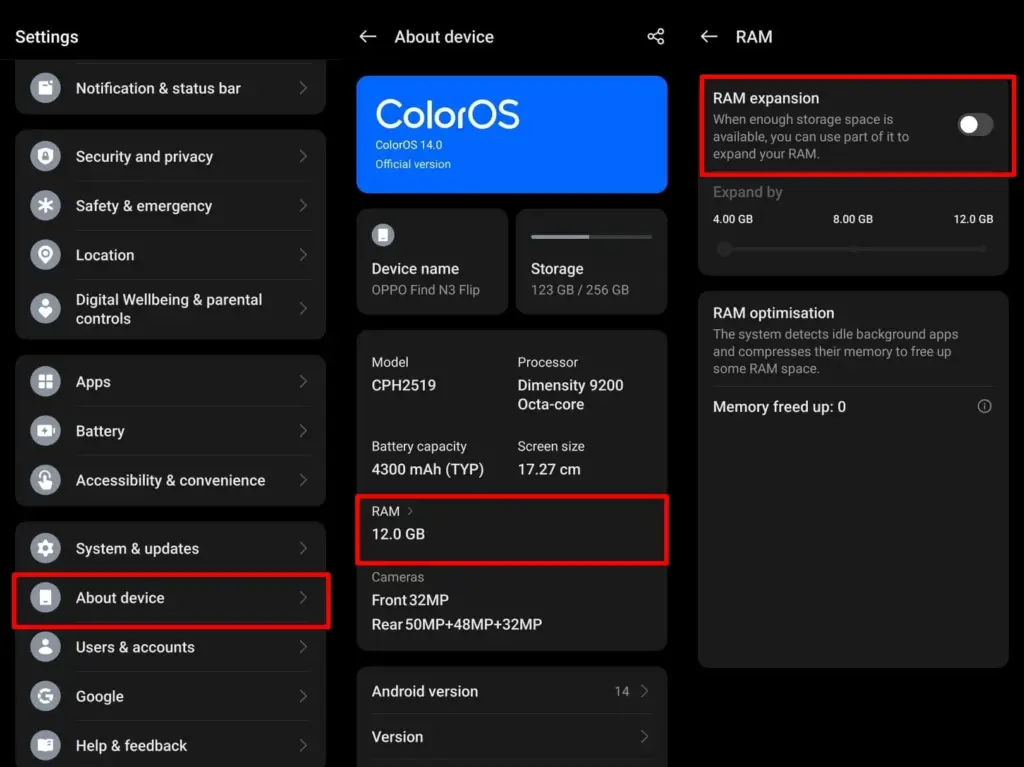
Does virtual RAM actually improve performance
Virtual RAM helps in specific scenarios, especially on phones with less physical RAM (4GB or 6GB). Benefits include:
- Reduced app reloads
- Smoother multitasking
- Better background app retention
- Less lag during memory-heavy tasks
However, it will not transform an affordable phone into a premium gadget. Because internal storage is slower than actual RAM, the benefit is minimal yet visible during heavy multitasking.
How much virtual RAM should you use
The best setting depends on your device’s internal storage space and usage pattern:
- If your phone has at least 128GB of storage and you multitask often, you can allocate 4GB–6GB.
- If your storage is nearly full, avoid setting high values to prevent system lag.
- On 64GB devices, 2GB–3GB is usually safe.
You can experiment to determine what works best, but keep some open storage space to avoid overall slowdowns.
Virtual RAM is an excellent technique to increase your phone’s memory capacity without updating the hardware. While it is not a miracle cure, allowing RAM expansion can boost your Android device’s performance and multitasking abilities. If your phone supports it, give it a shot—just do not use up all of your storage space.