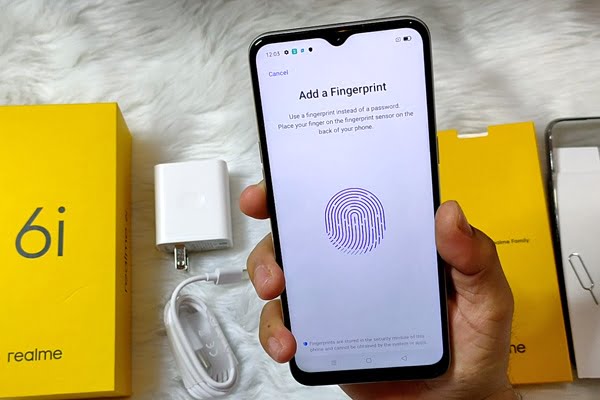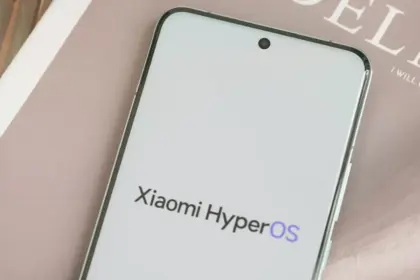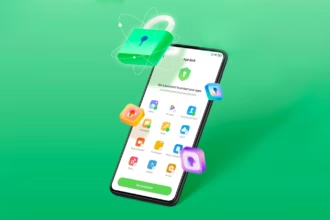Unless we’re talking about an entry-level smartphone, all of the latest mid- and high-range Android devices have a fingerprint sensor as the most significant unlocking process. Realme mobiles also use this technology, either on the back or by sensors on the phone. The fingerprint reader can fail at any time though.
Any piece of hardware at any given time is vulnerable to failure. We also tell you about various issues on our site several times, but thankfully in most cases the solutions are at our fingertips. The same is true of Realme mobiles and the fingerprint sensor, which can fail without warning and without having an obvious trigger for us.
(adsbygoogle = window.adsbygoogle || []).push({});Test the device
Realme cell phones modified or released with RealmeUI have a security center to identify potential hardware or software issues. The application can be found with the other apps of the device and can measure several aspects, including the fingerprint sensor. In order to be able to test this section, we have to uncheck all the others (or leave them in case we take advantage of a full test)
We will click on the “Start search” button until completed. The device will take a few minutes and we’ll be able to see if there is a fingerprint sensor problem at the moment. If it does, the device will provide us with the necessary rabbits to solve them.

Register the fingerprint again
This is the easiest way to troubleshoot or spot unusual fingerprints. The goal is to delete all the tracks we’ve captured and start anew. Click on the trash can icon in the registered fingerprints to do this, and click on “Add a fingerprint” and re-register our fingerprint until done.

Register a finger more times
This is a trick to offer maximum precision in finger unlocking. It involves registering the same finger at least twice. In this way the system will detect our fingerprint more times, being able to register parts that it did not do in the first pass and thus being more precise.
Clean the sensor
Dirt is one of the key explanations for sensor failures on fingerprints. Over time and after using the mobile with dirty hands, a thin film of fat between the sensor and our finger can be produced which prevents correct reading. This can cause problems, and lead us to believe it is a malfunction of the sensor. While our Realme has a fingerprint sensor on the screen or on the back, it is enough from time to time to wipe with a dry cloth to remove dirt and restore its efficacy to what it was before.
Factory reset
If any of the above does not work, it is best to return the system to factory settings so that all settings and downloaded data can be removed and then try to get the fingerprint sensor to work again. To do this, click on Settings / Backup and then click on “Delete Factory Files.” This choice may be under Storage / Backup and Restore, depending on the version of ColorOS or RealmeUI. The process will last a couple of minutes and the mobile will turn on again and the fingerprint sensor will respond again.
Hardware problem
If even with those, the fingerprint sensor works again, it is possible that we are facing a hardware problem caused by a blow or internal failure , which requires the assistance of a professional technician.