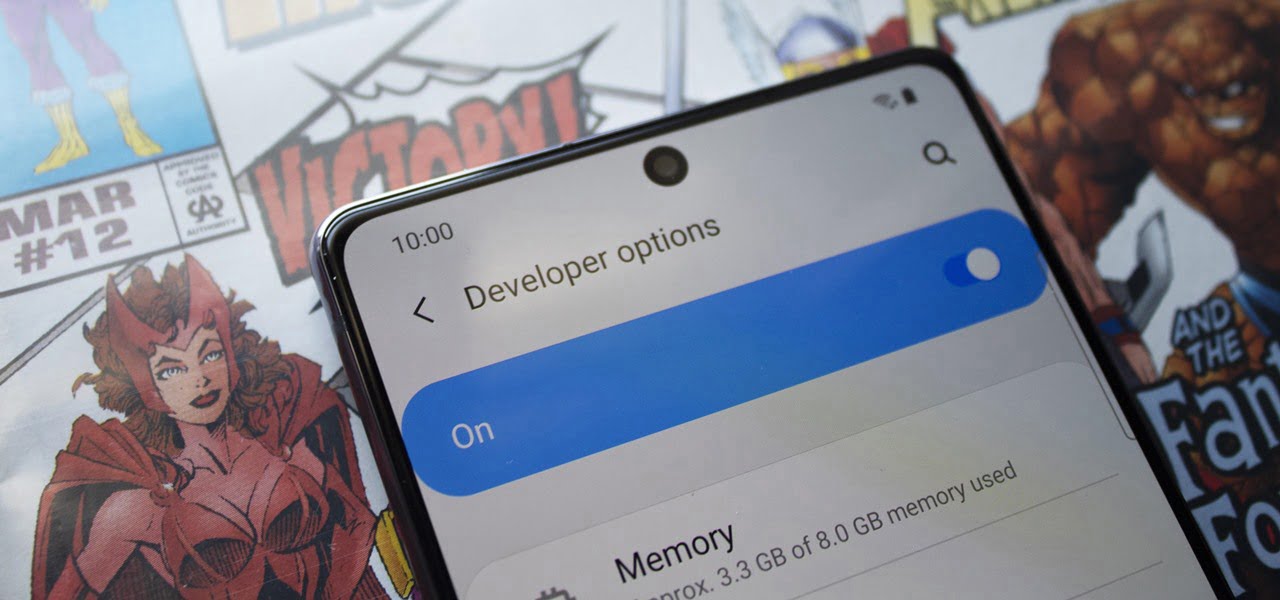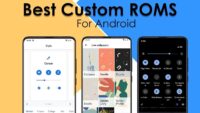Even if you’re new to Android phones, chances are you’ve learned about the customization power of Android, and that also applies to the Samsung Galaxy Note 20 series. The operating system of your brand new Galaxy Note 20 or Note 20 Ultra is able to adjust beyond what is available in the standard Settings app, and it all begins with the secret “Developer options” menu.
Unlocking ‘Developer options‘ is one of the first items for power users to check off when setting up a new Android phone. The secret menu, hidden by default, unlocks resources usually reserved for developers, such as eliminating bloatware programs, speeding up animations, and using ADB commands. Any user may benefit from these, and it is possible to toggle most of the customizations using simple switches.
If rooting is accessible on the Galaxy Note 20 or Note 20 Ultra Snapdragon version, it would be step one to enable “Developer options” to do so.
There is, however, an explanation why the menu is hidden by default. Making menu changes can make your system buggy and may cause other problems. Make them one at a time while making improvements, to easily help locate the culprit if problems occur.
Making Developer Options visible in your Settings
(adsbygoogle = window.adsbygoogle || []).push({});To un-hide “Developer options,” open the Settings app. Then, go to the “Software information” section in “About phone.” Finally, find “Build number” and tap it seven times in rapid succession. When done correctly, a toast message will appear between taps letting you know how much closer you are to becoming “a developer.”
On the seventh tap, you’ll be prompted for your lock screen PIN, gesture, or password, if you have one set. Provide this information, and you’ll be greeted by a new toast message: “Developer mode has been turned on.” You’ll then find the new “Developer options” menu unhidden at the bottom of the Settings app’s main page, right below “About phone.
If you ever want to re-hide the secret menu, navigate to it in Settings, then toggle off “Developer options” at the top. You’ll still be on the menu after disabling it, but most of the settings you changed in it will revert to normal, and “Developer options” will no longer appear in Settings until you repeat the unlocking process.