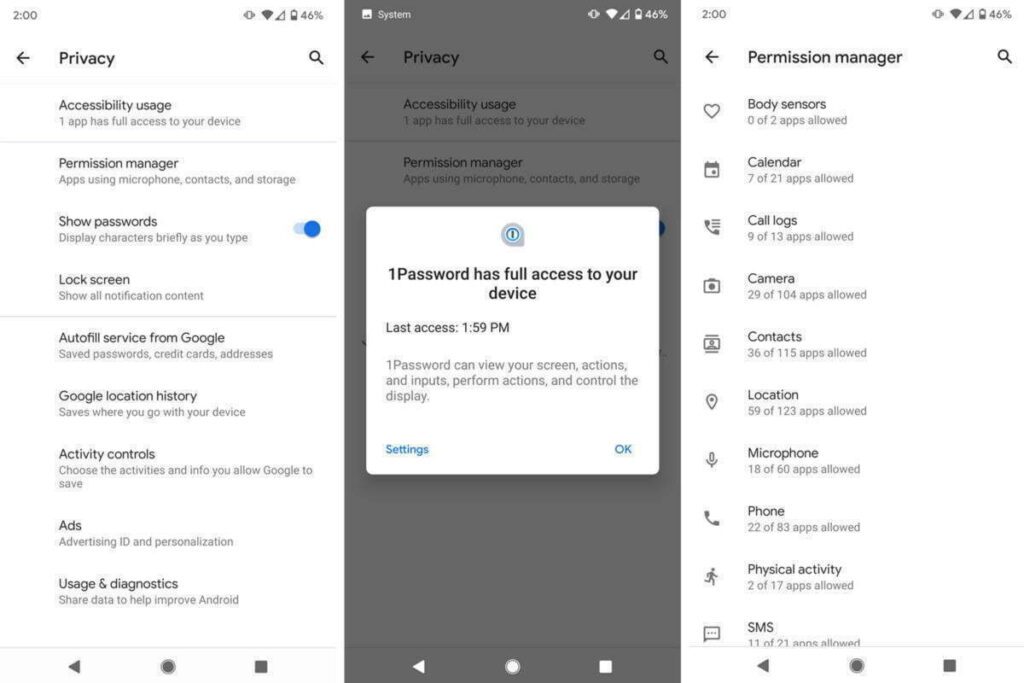Android and its pre-installed apps come practically free, but Google still earns a pretty big penny thanks to targeted web-wide ads. Your phone is actually helping the company tailor marketing strategies to you. There are a few options to make Google less invasive on your smartphone by turning off any default monitoring settings, if you don’t like that and a move to iOS isn’t your jam. However, you need to be aware that this will break a couple of features.
Not all monitoring is poor per se, in my view, but we should also pause to consider what we’re really learning from it. For example, you may see little point in continuously sharing your location history with Google, but you might still be interested in being able to find and/or delete your device remotely if it’s stolen or misplaced — that’s why I ‘d recommend not turning off the Locate My Device feature of Google.

If you’re one of the fortunate few who have already received Android 10, head to Settings-> Privacy to tweak what personal details you ‘re sharing with Google. You will find in it everything this article discusses about your Google Account and Android settings. These solutions are spread around Android for everyone else, but don’t worry: we ‘re here to help you find them all and we’ll also share the benefits and drawbacks that come with changing them.
Location History and Tracking
You may know that Google stores a history of all the places you’ve visited by default, accessible via Google Maps -> Your Timeline. While Google says it protects this data and doesn’t share it with third parties, you might still be uncomfortable knowing the company has a complete track record of your every step (while carrying your phone). It’s possible to turn off this location tracking altogether, but to do so thoroughly, you need to flip quite a few switches. That’s why we’ve published a whole other article on the issue. Check it out here.
Keep in mind that turning off Location History comes with some minor disadvantages: Your timeline in Google Maps won’t update anymore, your Google Assistant will lose some capabilities, and your automatic commuting notifications will stop appearing.
Prevent apps from tracking your location in background
Android 10 improves some of Android’s notoriously bad privacy practices of old, as you can finally prevent both third-party and first-party apps from polling your location in the background, limiting their location access to only while in use.
Head to Settings -> apps & notifications -> Permissions manager -> Location. There, you’ll find a list of all apps installed on your phone. You can individually set limits for each by choosing a tier: Allowed all the time, allowed only while in use, or denied. I keep most of my apps on the medium setting, as many of them offer added benefits when they have access to my location, especially navigation apps.
On older versions of Android, you’ll need to choose between always allowing and always prohibiting access to the location. You should carefully evaluate which apps you trust, and check what you gain from sharing your location with an app. For example, in a hotel booking app, you probably won’t be searching for accommodation in your current vicinity, and probably won’t need to offer it access to your place. Other apps allow you to set your address manually, too, like weather apps or food delivery services. With the slight inconvenience of typing in your address they give the same features.
Opt out of Google’s personalizations

To hinder Google from following you around the web, head to your Google Account’s activity controls, accessible here and under Settings -> Google -> Manage your Google Account -> Manage your data & personalization.
In there, you can turn off Web & App Activity, but note that Google results might become less accurate when you do this. You’ll also stop Google from collecting data on your Google Assistant usage which severely limits its usefulness. For example, the Assistant won’t respond to personal queries like “What’s on my calendar?” or “Read my messages” on any device, including Home speakers — Google sure wants you to supply your data to continue using the Assistant. If you’re adamant about protecting your privacy, you should probably stop using Google Home speakers and the Assistant altogether anyway.
You can proceed by turning off YouTube History and, more importantly, Ad personalization. When you do that, Google will stop pushing personalized advertisements to you and will instead show you more generic, less relevant content. According to Google, it will solely be based on “general factors, like the subject of what you’re looking at, the time of day, or your general location.”
You’ll also need to head to myactivity.google.com to delete previously stored information. On that website, open the hamburger menu by tapping the three bars in the top left corner and choose “Delete activity by.” Then you can select which activity you’d like to remove.
On Android 10, all of these settings have been moved to one location, easily accessible in Settings -> Privacy. While you’re there, be sure to turn off the following, too:
- Turn off Autofill service from Google.
- Turn off Usage & Diagnostics.
Turn off backups

To turn off backups to Google’s servers, head to Settings -> System -> Backup. There, you can toggle off Back up to Google Drive.
Keep in mind that none of your precious data will be automatically restored when you lose or break your phone when you do this. You’ll have to back up your contacts or ask friends and family for their phone numbers, you’ll need to manually sign back into apps you’ve used on your old phone, you’ll lose custom device settings including Wi-Fi passwords, and your photos and videos won’t be backed up. Assess carefully whether having some peace of mind regarding this data is worth a privacy tradeoff or not.
Also consider switching to a privately hosted server using ownCloud or similar open source solutions to sync your files and backup your data.
Third-party software if is possible
If you don’t want to get Google tracked, consider using third-party software over pre-installed Google apps. There are plenty of email providers, cloud storage tools, note-taking applications, and navigation systems out there that don’t rely on Google software like Microsoft Outlook, Dropbox, Bundled or Evernote, and Here Maps. If you want to go all in on privacy, you should even consider open-source substitutions. That’s no guarantee that your data is secure, but code is mostly peer-controlled and often not in a single company’s hands. My colleague Corbin has created a series of articles that highlight alternatives to rising Google apps.
Some Google apps can even be safely deactivated by tapping and holding their icons in the app drawer or homescreen, tapping the i button, and choosing disable. Be careful with this, though, as some apps like Google Search are necessary to keep your phone up and running. Something like Play Music or YouTube should be safe to disable, though.
Other browser
If you’re concerned about Google Chrome’s tracking mechanisms, consider switching to another browser that keeps your privacy intact. I’d argue Firefox (especially the all-new preview version) and Firefox Focus are the best choices since they rely on a browser engine not created by Google. Many other third-party browsers use Google Chrome’s rendering engine, which is not good for the health of the web. If you’re not satisfied with Firefox, you might still want to try Microsoft Edge, Samsung Internet, or Vivaldi.
You can make any of these your default browser by choosing “Always open with this app” when you tap a link in another application. If you use the Google app, you’ll notice that it still opens links in a custom Chrome tab. To make the search engine use your preferred third-party browser, head to the More bottom tab -> Settings -> General and turn off Open web pages in the app.
Make Chrome less hungry for your data, head to the browser’s settings (three-dot menu -> Settings -> Search engine) and change the search engine to another provider — among the ones listed, DuckDuckGo.com is your best option concerning privacy. Its results often aren’t as spot on as Google’s, though — there’s a reason why the company is still king of search.
Incognito mode?
Contrary to popular belief, any browser’s incognito or private mode only goes so far when you want to stay low-profile online. Your ISP and public Wi-Fi providers might still be able to see which websites you visit. The same is true for some ad trackers that rely on a unique combination of your hardware, software, and IP address rather than cookies to track you across both incognito and regular mode. If you truly want to stay anonymous, consider trying the Firefox-based Tor Browser. It routes your queries through a bunch of servers to obscure your online movements.
Custom ROMs
One surefire way to avoid being tracked by Google altogether is installing a custom ROM without any Google apps on it. Many apps rely on Google Play Services, which provide essentials like push notifications and location data. What you can do is use a ROM with microG, an open-source replacement for many functions provided by Play Services.
However, just because custom ROMs are open source doesn’t mean that someone went looking for malicious code in the source. You should stay away from obscure forks and you should absolutely preface any custom ROM installation with a ton of research. Google promises not to sell your data to third parties and would face severe consequences if it did because so many people, businesses, and governments rely on its services. An individual ROM developer distributing free software to a few people would be much harder to keep in check.